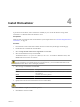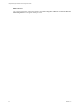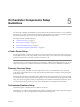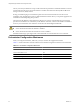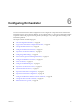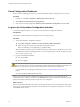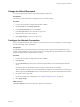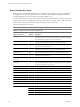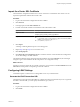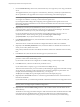1.1.0
Table Of Contents
- Lifecycle Manager Installation and Configuration Guide
- Contents
- Updated Information
- About This Book
- Understanding LCM
- LCM Installation Process
- Installing and Configuring Orchestrator
- Orchestrator System Requirements
- Install Orchestrator
- Orchestrator Components Setup Guidelines
- Configuring Orchestrator
- Check Configuration Readiness
- Log In to the Orchestrator Configuration Interface
- Change the Default Password
- Configure the Network Connection
- Import the vCenter SSL Certificate
- Configuring LDAP Settings
- Password Encryption and Hashing Mechanism
- Configure the Database Connection
- Server Certificate
- Configure the Default Plug-Ins
- Import the vCenter Server License
- Start the Orchestrator Server
- Export the Orchestrator Configuration
- Import the Orchestrator Configuration
- Configure the Maximum Number of Events and Runs
- Change the Web View SSL Certificate
- Define the Server Log Level
- Maintenance and Recovery
- Controlling Orchestrator Access
- Installing and Configuring LCM
- Installing LCM
- Migrating to LCM 1.1
- Configuring LCM
- Check Configuration Readiness
- Initial Configuration of Lifecycle Manager
- Configure the LCM Web View
- Set Approval Requirements
- Configure Archiving Settings
- Change Authorization Groups
- Change the Naming Convention for Virtual Machines
- Enable Email Notifications
- Configure Email Notification Content
- Configure Currency and Date Formats
- Uninstall LCM and Orchestrator
- Index
Import the vCenter SSL Certificate
The Orchestrator configuration interface uses a secure connection to communicate with vCenter. You can
import the required SSL certificate from a URL or file.
Procedure
1 Log in to the Orchestrator configuration interface as vmware.
2 Click Network.
3 In the right pane, click the SSL Certificate tab.
4 Load the vCenter SSL certificate in Orchestrator from a URL address or file.
Option Description
Import from URL
Enter URL of the vCenter server:
https://
your_vcenter_server_IP_address
Import from file
Obtain the server certificate file. Usual locations are:
n
C:\Documents and Settings\AllUsers\ApplicationData\VMware
\VMware VirtualCenter\SSL\rui.crt
n
/etc/vmware/ssl/rui.crt
5 Click Import.
A message confirming that the import is successful appears.
6 Repeat Step 3 through Step 5 for each vCenter server.
7 Click Startup Options.
8 Click Restart the vCO configuration server to restart the VMware vCenter Orchestrator Configuration
service after adding a new SSL certificate.
The imported certificate appears in the Imported SSL certificates list. On the Network tab, the red triangle
changes to a green circle to indicate that the component is now configured correctly.
What to do next
Each time you want to specify the use of an SSL connection, you must return to the SSL Certificate tab on the
Network tab and import the corresponding vCenter SSL certificate.
Configuring LDAP Settings
Orchestrator requires a connection to a working LDAP server on your infrastructure.
Generate the LDAP Connection URL
The LDAP service provider uses a URL address to configure the connection to the directory server. To generate
the LDAP connection URL, you must specify the LDAP host, port, and root.
Procedure
1 Log in to the Orchestrator configuration interface as vmware.
2 Click LDAP.
Chapter 6 Configuring Orchestrator
VMware, Inc. 29