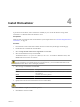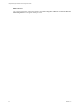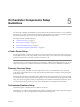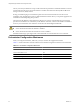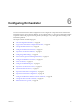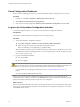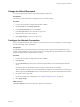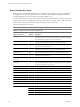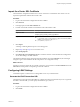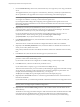1.1.0
Table Of Contents
- Lifecycle Manager Installation and Configuration Guide
- Contents
- Updated Information
- About This Book
- Understanding LCM
- LCM Installation Process
- Installing and Configuring Orchestrator
- Orchestrator System Requirements
- Install Orchestrator
- Orchestrator Components Setup Guidelines
- Configuring Orchestrator
- Check Configuration Readiness
- Log In to the Orchestrator Configuration Interface
- Change the Default Password
- Configure the Network Connection
- Import the vCenter SSL Certificate
- Configuring LDAP Settings
- Password Encryption and Hashing Mechanism
- Configure the Database Connection
- Server Certificate
- Configure the Default Plug-Ins
- Import the vCenter Server License
- Start the Orchestrator Server
- Export the Orchestrator Configuration
- Import the Orchestrator Configuration
- Configure the Maximum Number of Events and Runs
- Change the Web View SSL Certificate
- Define the Server Log Level
- Maintenance and Recovery
- Controlling Orchestrator Access
- Installing and Configuring LCM
- Installing LCM
- Migrating to LCM 1.1
- Configuring LCM
- Check Configuration Readiness
- Initial Configuration of Lifecycle Manager
- Configure the LCM Web View
- Set Approval Requirements
- Configure Archiving Settings
- Change Authorization Groups
- Change the Naming Convention for Virtual Machines
- Enable Email Notifications
- Configure Email Notification Content
- Configure Currency and Date Formats
- Uninstall LCM and Orchestrator
- Index
Change the Default Password
You must change the default password to avoid potential security issues.
Prerequisites
The VMware vCenter Orchestrator Configuration service must be running.
Procedure
1 Log in to the Orchestrator configuration interface as vmware.
2 On the General tab, click Change Password.
3 In the Current password text box, enter vmware.
4 In the New password text box, enter the new password.
5 Reenter the new password to confirm it.
6 Click Apply changes to save the new password.
Configure the Network Connection
When you install Orchestrator, the IP address for your server is set as not set. To change this, you must configure
the network settings used by Orchestrator.
Prerequisites
System administrators must make sure that the network provides a fixed IP, which is obtained by using a
properly configured DHCP server (using reservations) or by setting a static IP. The Orchestrator server requires
that this IP address remain constant while it is running.
Procedure
1 Log in to the Orchestrator configuration interface as vmware.
2 Click Network.
3 From the IP address drop-down menu, select the network interface to which to bind the Orchestrator
server.
Orchestrator discovers the IP address of the machine on which the server is installed.
When an interface is selected, the corresponding DNS name appears. If no network name is found, the IP
address appears in the DNS name text box. Use this IP address to log in to the Orchestrator client interface.
4 Set up the communication ports.
For more information about default ports, see “Default Configuration Ports,” on page 28.
5 Click Apply changes.
What to do next
Click SSL Certificate to load the vCenter SSL certificate in Orchestrator.
Chapter 6 Configuring Orchestrator
VMware, Inc. 27