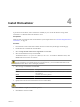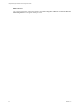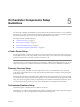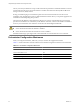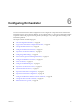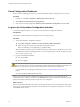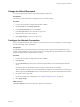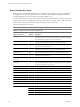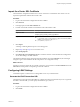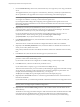1.1.0
Table Of Contents
- Lifecycle Manager Installation and Configuration Guide
- Contents
- Updated Information
- About This Book
- Understanding LCM
- LCM Installation Process
- Installing and Configuring Orchestrator
- Orchestrator System Requirements
- Install Orchestrator
- Orchestrator Components Setup Guidelines
- Configuring Orchestrator
- Check Configuration Readiness
- Log In to the Orchestrator Configuration Interface
- Change the Default Password
- Configure the Network Connection
- Import the vCenter SSL Certificate
- Configuring LDAP Settings
- Password Encryption and Hashing Mechanism
- Configure the Database Connection
- Server Certificate
- Configure the Default Plug-Ins
- Import the vCenter Server License
- Start the Orchestrator Server
- Export the Orchestrator Configuration
- Import the Orchestrator Configuration
- Configure the Maximum Number of Events and Runs
- Change the Web View SSL Certificate
- Define the Server Log Level
- Maintenance and Recovery
- Controlling Orchestrator Access
- Installing and Configuring LCM
- Installing LCM
- Migrating to LCM 1.1
- Configuring LCM
- Check Configuration Readiness
- Initial Configuration of Lifecycle Manager
- Configure the LCM Web View
- Set Approval Requirements
- Configure Archiving Settings
- Change Authorization Groups
- Change the Naming Convention for Virtual Machines
- Enable Email Notifications
- Configure Email Notification Content
- Configure Currency and Date Formats
- Uninstall LCM and Orchestrator
- Index
Check Configuration Readiness
Before you start configuring Orchestrator, you can check whether the Web configuration service is ready.
Procedure
1 In Windows, select Start > Programs > Administrative Tools > Services.
2 Select VMware vCenter Orchestrator Configuration.
3 If the status is not Started, right-click VMware vCenter Orchestrator Configuration and select Start.
Log In to the Orchestrator Configuration Interface
To start the configuration process, you must access the Orchestrator configuration interface.
Prerequisites
The VMware vCenter Orchestrator Configuration service must be running.
Procedure
1 Access the Orchestrator configuration interface.
u
Select Start > Programs > VMware > vCenter Orchestrator Web Configuration.
u
Open a Web browser window and enter the following URL address:
http://
orchestrator_server_DNS_name_or_IP_address
:8282.
8282 is the default HTTP access port reserved for the Web UI of Orchestrator configuration. If you want
to enable HTTPS connection through port 8283, you must configure Jetty to use SSL. For details, see Jetty
Documentation, Configuring SSL.
2 Log in with the default credentials:
n
User name: vmware
n
Password: vmware
CAUTION To avoid potential exploitation of the administrative credentials, change this nonsecure
password when you first access the configuration interface. Retaining the default password might cause
serious security issues in a production environment and is a common cause of data breach.
For more details about changing the default password, see “Change the Default Password,” on
page 27.
You cannot change the vmware default user name.
When you log in to Orchestrator configuration interface for the first time, you see the install path, the
Orchestrator version, and the server status in the Information tab. The status indicators of all tabs on the left
display red triangles, indicating that the components are not configured.
What to do next
Select a tab and follow the links in the inspector on the right, entering the necessary information until a green
circle appears on the selected tab. The green circle indicates that your configuration changes are correct and
that all dependencies are met.
Lifecycle Manager Installation and Configuration Guide
26 VMware, Inc.