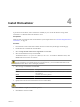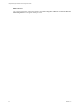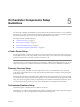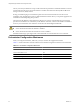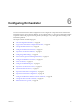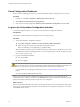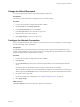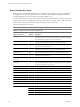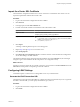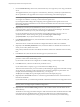1.1.0
Table Of Contents
- Lifecycle Manager Installation and Configuration Guide
- Contents
- Updated Information
- About This Book
- Understanding LCM
- LCM Installation Process
- Installing and Configuring Orchestrator
- Orchestrator System Requirements
- Install Orchestrator
- Orchestrator Components Setup Guidelines
- Configuring Orchestrator
- Check Configuration Readiness
- Log In to the Orchestrator Configuration Interface
- Change the Default Password
- Configure the Network Connection
- Import the vCenter SSL Certificate
- Configuring LDAP Settings
- Password Encryption and Hashing Mechanism
- Configure the Database Connection
- Server Certificate
- Configure the Default Plug-Ins
- Import the vCenter Server License
- Start the Orchestrator Server
- Export the Orchestrator Configuration
- Import the Orchestrator Configuration
- Configure the Maximum Number of Events and Runs
- Change the Web View SSL Certificate
- Define the Server Log Level
- Maintenance and Recovery
- Controlling Orchestrator Access
- Installing and Configuring LCM
- Installing LCM
- Migrating to LCM 1.1
- Configuring LCM
- Check Configuration Readiness
- Initial Configuration of Lifecycle Manager
- Configure the LCM Web View
- Set Approval Requirements
- Configure Archiving Settings
- Change Authorization Groups
- Change the Naming Convention for Virtual Machines
- Enable Email Notifications
- Configure Email Notification Content
- Configure Currency and Date Formats
- Uninstall LCM and Orchestrator
- Index
Install Orchestrator 4
In production environments, and to enhance the scalability of your vCenter Orchestrator setup, install
Orchestrator on a dedicated Microsoft Windows server.
Prerequisites
Make sure that your hardware meets the Orchestrator system requirements. See “Hardware Requirements for
Orchestrator,” on page 19.
Procedure
1 Download the vCenter Orchestrator installer from the vCenter Lifecycle Manager download page.
2 Double-click the executable file and click Next.
3 Select I accept the terms of the License Agreement and click Next.
4 Select the installation directory and click Next.
The default location is C:\Program Files\VMware\Orchestrator. To install to a different location, click
Choose and browse for the new location.
CAUTION You cannot install Orchestrator in a directory whose name contains non-ASCII characters. If
you are operating in a locale that features non-ACSII characters, you must install Orchestrator in the
default location. This is due to a third party limitation.
5 Select the type of installation and click Next.
Option Description
Client
Installs the Orchestrator client application, which allows you to create and
edit workflows.
Server
Installs the Orchestrator platform.
Client-Server
Installs the Orchestrator client and server.
6 Specify the location for the Orchestrator shortcuts and click Next.
CAUTION The name of the shortcuts directory must not contain non-ASCII characters.
7 Click Install to complete the installation process.
8 Click Done to close the installer.
VMware, Inc.
21