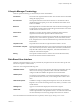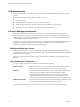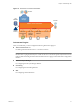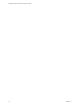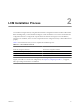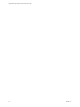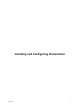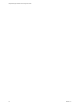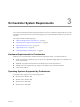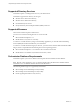1.1.0
Table Of Contents
- Lifecycle Manager Installation and Configuration Guide
- Contents
- Updated Information
- About This Book
- Understanding LCM
- LCM Installation Process
- Installing and Configuring Orchestrator
- Orchestrator System Requirements
- Install Orchestrator
- Orchestrator Components Setup Guidelines
- Configuring Orchestrator
- Check Configuration Readiness
- Log In to the Orchestrator Configuration Interface
- Change the Default Password
- Configure the Network Connection
- Import the vCenter SSL Certificate
- Configuring LDAP Settings
- Password Encryption and Hashing Mechanism
- Configure the Database Connection
- Server Certificate
- Configure the Default Plug-Ins
- Import the vCenter Server License
- Start the Orchestrator Server
- Export the Orchestrator Configuration
- Import the Orchestrator Configuration
- Configure the Maximum Number of Events and Runs
- Change the Web View SSL Certificate
- Define the Server Log Level
- Maintenance and Recovery
- Controlling Orchestrator Access
- Installing and Configuring LCM
- Installing LCM
- Migrating to LCM 1.1
- Configuring LCM
- Check Configuration Readiness
- Initial Configuration of Lifecycle Manager
- Configure the LCM Web View
- Set Approval Requirements
- Configure Archiving Settings
- Change Authorization Groups
- Change the Naming Convention for Virtual Machines
- Enable Email Notifications
- Configure Email Notification Content
- Configure Currency and Date Formats
- Uninstall LCM and Orchestrator
- Index
Supported Directory Services
Orchestrator requires a working LDAP server on your infrastructure.
Orchestrator supports these directory service types.
n
Windows Server 2003 Active Directory
n
Windows Server 2008 Active Directory
n
Novell eDirectory Server 8.8.3
n
Sun Java Directory Server Enterprise Edition (DSEE) Version 6.3
Supported Browsers
The LCM user interface requires a Web browser.
You must use one of the following browsers to connect to LCM.
n
Microsoft Internet Explorer 6 or 7
n
Mozilla Firefox 3.0.x (where x is 8 or later)
To connect to a virtual machine by using a remote desktop application, you must have Remote Desktop
Protocol (RDP) client software installed on your workstation.
To connect to a virtual machine through your browser, you must use the VMware WebCenter Remote MKS
Plug-in, which is compatible with the following browsers and operating systems:
n
Microsoft Internet Explorer 6 or 7 on Windows XP or Windows Server 2003
n
Mozilla Firefox 3 on Windows XP, Windows Server 2003, or Linux
Orchestrator Database Requirements
Orchestrator requires you to have a database that is separate from the standard vCenter database.
NOTE Because of CPU and memory use, you should consider hosting the Orchestrator database and the
Orchestrator server on different machines from the same datacenter.
The following database types are supported by Orchestrator:
n
Microsoft SQL Server 2008 Enterprise x64 (10.0.1600)
n
Microsoft SQL Server 2005 Enterprise x32 (9.0.3042)
n
Oracle 10g Enterprise Release 2 x32 (10.2.0.1.0)
Lifecycle Manager Installation and Configuration Guide
20 VMware, Inc.