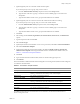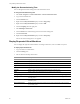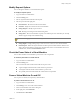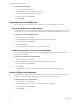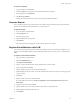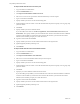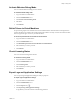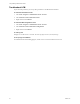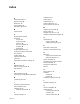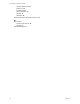1.0.2
Table Of Contents
- Lifecycle Manager Administration Guide
- Contents
- Updated Information
- About This Book
- Understanding LCM
- Installing LCM
- Migrating from LCM 1.0.1 to LCM 1.0.2
- Configuring LCM
- Check Configuration Readiness
- Initial Configuration of Lifecycle Manager
- Configure the LCM Webview
- Set Approval Requirements
- Configure Archiving Settings
- Change Authorization Groups
- Change the Base Name for Virtual Machines
- Enable Email Notifications
- Configure Email Notification Content
- Configure Currency and Date Formats
- Customizing the User Interface
- Setting Up the Virtual Machine Environment
- Using LCM
- LCM Administrator’s Interface
- Request a Virtual Machine
- Display Requested Virtual Machines
- Modify Request Options
- Check the Power State of a Virtual Machine
- Power a Virtual Machine On and Off
- Connecting to a Virtual Machine
- Create or Revert to a Snapshot
- Generate Reports
- Register Virtual Machines with LCM
- Activate Webview Debug Mode
- Relink Tokens to Virtual Machines
- Check Licensing Status
- Export Logs and Application Settings
- Troubleshoot LCM
- Index
Lifecycle Manager Administration Guide
44 VMware, Inc.
Troubleshoot LCM
Ifyouencounterproblems,youcantrytheseprocedurestotroubleshootthesituation.
To restart the Orchestrator server
1 SelectStart>Programs>AdministrativeTools>Services.
2 SelectVMwarevCenterOrchestratorServer.
3Right‐clickandselectRestart.
To restart the Web configuration server
1 SelectStart>Programs>AdministrativeTools>Services.
2 SelectVMwarevCenterOrchestratorConfiguration.
3Right‐clickandselect
Restart.
To view log files
Navigateto<Orchestrator install directory>\app-server\server\vmo\log.
To force plug-in reinstallation
Forinformationaboutreinstallingplug‐ins,seethevCenterOrchestratorAdministrationGuide.