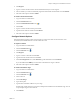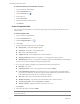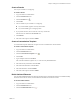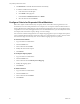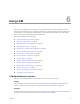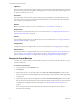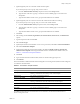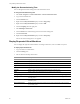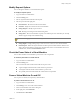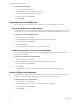1.0.2
Table Of Contents
- Lifecycle Manager Administration Guide
- Contents
- Updated Information
- About This Book
- Understanding LCM
- Installing LCM
- Migrating from LCM 1.0.1 to LCM 1.0.2
- Configuring LCM
- Check Configuration Readiness
- Initial Configuration of Lifecycle Manager
- Configure the LCM Webview
- Set Approval Requirements
- Configure Archiving Settings
- Change Authorization Groups
- Change the Base Name for Virtual Machines
- Enable Email Notifications
- Configure Email Notification Content
- Configure Currency and Date Formats
- Customizing the User Interface
- Setting Up the Virtual Machine Environment
- Using LCM
- LCM Administrator’s Interface
- Request a Virtual Machine
- Display Requested Virtual Machines
- Modify Request Options
- Check the Power State of a Virtual Machine
- Power a Virtual Machine On and Off
- Connecting to a Virtual Machine
- Create or Revert to a Snapshot
- Generate Reports
- Register Virtual Machines with LCM
- Activate Webview Debug Mode
- Relink Tokens to Virtual Machines
- Check Licensing Status
- Export Logs and Application Settings
- Troubleshoot LCM
- Index
VMware, Inc. 37
Chapter 6 Using LCM
5 (Optional)Specifywhocancontrolthevirtualmachinerequest.
Ifyoudonotspecifyauserorgroup,onlyyouhavecontrol.
aFromtheVirtualmachinecontrolbydrop‐downmenu,selectGrouporUser.
bTypethenameoftheuserorgroup,orsearchforalistofavailablegrouporusernamesand
descriptions.
cTypetheemailaddressfortheuserorgroupifemailnotificationsareenabled.
6 (Optional)Specifywhocanconnecttoandviewthevirtualmachinewhenitisrunning.
Ifyoudonotspecifyauserorgroup,onlyyoucanviewthevirtualmachine.
aFromtheVirtual
machineviewbydrop‐downmenu,selectGrouporUser.
bTypethenameoftheuserorgroup,orsearchforalistofavailablegrouporusernamesand
descriptions.
cTypetheemailaddressfortheuserorgroupifemailnotificationsareenabled.
7ClickNext.
8 SelectsettingsfortheLocation
,Organization,ServerEnvironment,ServiceLevel,andPerformance
options.
9TypetherequesteremailandclickNext.
10 SelecttheServertype.
11 (Optional)Tostartthevirtualmachineassoonasitisprovisioned,selectYesforStartvirtualmachine.
12 SelecttheCustomizationTemplate.
13 (Optional)Tomodifythecustomizationtemplate,selectYes
forWouldyouliketocustomizethe
attributesofthistemplate?andchangetheattributevaluesasneeded.Fortheattributevalues,see
Table 6‐1,“CustomizationTemplateAttributes”.
14 ClickNext.
15 Typecommentsaboutthevirtualmachine,whichareviewedintheapprovalprocess.
16 ClickSubmit.
Thevirtualmachineisdeletedon
thedecommissioningdate.Youcannotgetitback,unlessLCMisconfigured
toarchivethevirtualmachines.
Foradditionalinformationonvirtualmachineresourceallocation,seetheVMwareInfrastructure3
Resource ManagementGuide.
Table 6-1. Customization Template Attributes
Attribute Values
Memoryreservation(MB) minimumis0(defaultis256)
Memorylimit/size(MB) rangeis‐1to1024;mustbeamultipleof4(defaultis1024)
Selecting‐1maintainsthesamememoryasthevCentertemplate.
Memoryshare low,normal,orhigh(defaultisnormal)
CPUreservation(MHz) minimumis0(defaultis200)
CPU
limit(MHz) minimumis‐1(defaultis2000)
Selecting‐1maintainsthesameCPUnumberasthevCentertemplate.
CPUcount 1,2,or4(defaultis1)
CPUshares low,normal,orhigh(defaultisnormal)
Diskshares low,normal,orhigh(defaultisnormal)