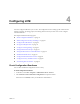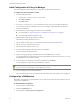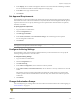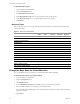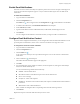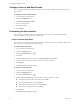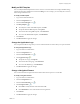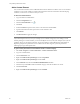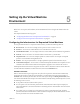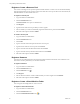1.0.2
Table Of Contents
- Lifecycle Manager Administration Guide
- Contents
- Updated Information
- About This Book
- Understanding LCM
- Installing LCM
- Migrating from LCM 1.0.1 to LCM 1.0.2
- Configuring LCM
- Check Configuration Readiness
- Initial Configuration of Lifecycle Manager
- Configure the LCM Webview
- Set Approval Requirements
- Configure Archiving Settings
- Change Authorization Groups
- Change the Base Name for Virtual Machines
- Enable Email Notifications
- Configure Email Notification Content
- Configure Currency and Date Formats
- Customizing the User Interface
- Setting Up the Virtual Machine Environment
- Using LCM
- LCM Administrator’s Interface
- Request a Virtual Machine
- Display Requested Virtual Machines
- Modify Request Options
- Check the Power State of a Virtual Machine
- Power a Virtual Machine On and Off
- Connecting to a Virtual Machine
- Create or Revert to a Snapshot
- Generate Reports
- Register Virtual Machines with LCM
- Activate Webview Debug Mode
- Relink Tokens to Virtual Machines
- Check Licensing Status
- Export Logs and Application Settings
- Troubleshoot LCM
- Index
Lifecycle Manager Administration Guide
28 VMware, Inc.
Add a Custom Element
Youcanaddcustomelementssuchasadditionalbuttonsthatarelinkedtoworkflows.Youcanusestandard
workflowsorusecustomworkflowscreatedintheOrchestratorClient.Forinformationaboutdeveloping
workflows,seethevCenterOrchestratorDeveloper’sGuide.
To add a new custom element
1LogintoLCMasanadministrator.
2ClicktheConfigurationview.
3Click
theCustomElementicon().
4ClickNew.
5FromtheLocationdrop‐downmenu,selectacustomelementandclickNext.
6Typetheinformationneededtopointtothecustomelementstoadd.
7ClickSubmit.
8ClickResetCachetoapplythechanges.
To give all users permissions to run workflows stored in a custom category
1 SelectStart>Programs>vCenterOrchestrator>vCenterOrchestratorClient.
2Loginasanadministrator.
3ClicktheWebviewsview.
4Right‐clickVMwareLifecycleManagerandselectUnpublish.
5Right‐clickVMwareLifecycleManagerandselectEdit.
6OntheAttributestab,selecttheuserAllowedWorkflowPathsattribute.
7ClicktheentryintheValuecolumnandaddthecategorywheretheworkflowsarestored.
8ClickSave
andclose.
9Right‐clickVMwareLifecycleManagerandselectPublish.
N
OTEMembersoftheLCMRequesterandLCMTechRequestergroupshavepermissionstorunworkflows
onlyfromtheApplications\Lifecycle manager\Userworkflowcategory.Ifyouʹreaddingacustom
elementpointingtoacustomworkflow,youcanusetheApplications\Lifecycle manager\User\Custom
workflowcategoryforstoringtheworkflows.Ifyouwantmembersofthe
LCMRequesterandLCMTech
Requestergroupstohavepermissionstorunworkflowsfromothercategories,youmustperformthe
followingstepstogivethempermissions.