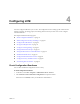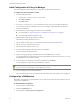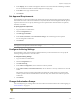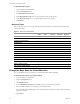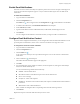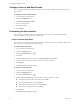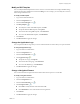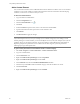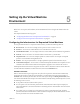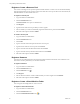1.0.2
Table Of Contents
- Lifecycle Manager Administration Guide
- Contents
- Updated Information
- About This Book
- Understanding LCM
- Installing LCM
- Migrating from LCM 1.0.1 to LCM 1.0.2
- Configuring LCM
- Check Configuration Readiness
- Initial Configuration of Lifecycle Manager
- Configure the LCM Webview
- Set Approval Requirements
- Configure Archiving Settings
- Change Authorization Groups
- Change the Base Name for Virtual Machines
- Enable Email Notifications
- Configure Email Notification Content
- Configure Currency and Date Formats
- Customizing the User Interface
- Setting Up the Virtual Machine Environment
- Using LCM
- LCM Administrator’s Interface
- Request a Virtual Machine
- Display Requested Virtual Machines
- Modify Request Options
- Check the Power State of a Virtual Machine
- Power a Virtual Machine On and Off
- Connecting to a Virtual Machine
- Create or Revert to a Snapshot
- Generate Reports
- Register Virtual Machines with LCM
- Activate Webview Debug Mode
- Relink Tokens to Virtual Machines
- Check Licensing Status
- Export Logs and Application Settings
- Troubleshoot LCM
- Index
VMware, Inc. 25
Chapter 4 Configuring LCM
Enable Email Notifications
LCMuserscanreceiveemailswhentheyarerequiredtoperformanaction.Forexample,anLCMApprover
canreceiveanemailwhenrequiredtoapproveorrejectavirtualmachinerequest.Youcanenableemail
notifications.
To enable email notifications
1LogintoLCMasanadministrator.
2ClicktheConfigurationview.
IftheMailicon
()doesnotappearnexttotheConfigurationicon(),emailnotificationsaredisabled.
3Toenableemailnotifications,clickEditEmailNotificationsintheleftpane.
4UnderActivation,clickYes.
5TypetheemailaddressesfortheLCMAdministrator,LCMITStaff,andLCMApproverroles.
6ClickSubmit.
YoucanconfigureemailnotificationcontentthenexttimeyoulogintoLCMasanadministrator.
Configure Email Notification Content
IfyouhaveemailconfiguredinOrchestrator,youcanconfigurethecontentofLCMemailnotifications.Toset
upemailoptionsinOrchestrator,seethevCenterOrchestratorInstallationandConfigurationGuide.
To configure the content of an email notification
1LogintoLCMasanadministrator.
2ClicktheConfigurationview.
3ClicktheMailicon().
Alistofactionsfor
whichyoucansetupnotificationsappears.Youcanalsoactivateordeactivateall
notifications.
4Clickanotification()intheleftpane.
Thedetailsaboutthenotificationappearintherightpane.
5ClickEdit.
6Foreachnotification,specifywhethertoenableit,whotherecipientsare,whatappearsintheSubject
field,andadefaultemailbodytext.
Youcanusethefollowingvariablesintheemailbody:
#vmName‐Virtualmachinename
#decommissionDate‐Datethattherequestissettobedecommissioned
#error‐Errormessage
#requester‐Nameoftherequester
#ipAddress‐IPaddressofthevirtualmachine,iftherequestisavailableandthevirtualmachineis
poweredon
#webviewUrl‐URLoftheLCMWebview
Thesevariablesarechangedtotheircorrespondingvalueswhentheemailisgenerated.
7ClickSubmit.
Repeatthesestepsforeachemailnotificationthatyouwanttocreate.