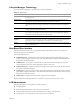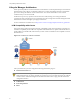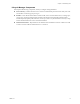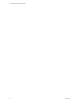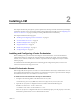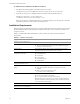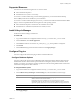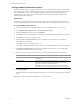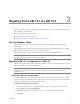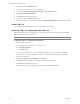1.0.2
Table Of Contents
- Lifecycle Manager Administration Guide
- Contents
- Updated Information
- About This Book
- Understanding LCM
- Installing LCM
- Migrating from LCM 1.0.1 to LCM 1.0.2
- Configuring LCM
- Check Configuration Readiness
- Initial Configuration of Lifecycle Manager
- Configure the LCM Webview
- Set Approval Requirements
- Configure Archiving Settings
- Change Authorization Groups
- Change the Base Name for Virtual Machines
- Enable Email Notifications
- Configure Email Notification Content
- Configure Currency and Date Formats
- Customizing the User Interface
- Setting Up the Virtual Machine Environment
- Using LCM
- LCM Administrator’s Interface
- Request a Virtual Machine
- Display Requested Virtual Machines
- Modify Request Options
- Check the Power State of a Virtual Machine
- Power a Virtual Machine On and Off
- Connecting to a Virtual Machine
- Create or Revert to a Snapshot
- Generate Reports
- Register Virtual Machines with LCM
- Activate Webview Debug Mode
- Relink Tokens to Virtual Machines
- Check Licensing Status
- Export Logs and Application Settings
- Troubleshoot LCM
- Index
Lifecycle Manager Administration Guide
18 VMware, Inc.
Configure VMware Infrastructure Options
TheVMwareInfrastructure3.5plug‐inisresponsibleforallcommunicationwithVMwarevCenter.AWeb
serviceAPIisusedtoconnecttoVMwareInfrastructure3.5orvCenter4.BecauseLCMsupportsvCenter4.0
onlyincompatibilitymode,youmustconfiguretheVMwareInfrastructure3.5plug‐in,andaddyour
vCenter 4.0
serverinit.LCMcanoperateonlywiththevCenterinstancesaddedandconfiguredinthe
VMwareInfrastructure3.5plug‐in.
Prerequisites
YoumustimporttheSSLcertificatesforeachVMwareInfrastructureorvCenterinstanceyoudefine.For
informationaboutimportingSSLcertificates,seethevCenterOrchestratorInstallationandConfigurationGuide.
To configure VMware Infrastructure 3.5
1LogintotheOrchestratorconfigurationinterfaceathttp://<orchestrator_server>:8282.
2OntheVMwareInfrastructure3.5tab,clickNewVirtualCenterhost.
3Fromthe
Availabledrop‐downmenu,selectEnabled.
4IntheHosttextbox,entertheIPaddressortheDNSnameoftheVMwareInfrastructureorvCenterhost.
5InthePorttextbox,leavethedefaultvalue443.
6 (Optional)SelecttheSecurechannelcheckboxtoestablishasecureconnectiontoyourVMware
Infrastructure
orvCenterhost.
7InthePathtextbox,usethedefaultvalue,/sdk.
ThisisthelocationoftheSDKthatyouusetoconnecttoyourVMwareInfrastructureorvCenterinstance.
8InUsernameandPasswordtextboxes,typethecredentialsforOrchestratortousetoestablishthe
connectionto
VMwareInfrastructureorvCenter.
9SpecifythemethodyouusetomanageuseraccessontheVMwareInfrastructureorvCenterhost.
10 ClickApplychanges.
TheURLtothenewlyconfiguredVMwareInfrastructureorvCenterhostisaddedtothelistofdefined
hosts.
RepeatthesestepsforeachVMwareInfrastructureorvCenterinstance.
Option Description
Shareauniquesession TypethecredentialsofauserwhoisaVMwareInfrastructureorvCenter
administrator.
Sessionperuser SelectthisoptionifyourVMwareInfrastructureorvCenterserverisinan
ActiveDirectorydomain.Makesurethattheuserhasthenecessary
permissionstoperformtherequiredoperations.
C
AUTIONEachuserwhologsincreatestheirownsessiontoVMware
InfrastructureorvCenter.Thisresultsinhighertrafficandmoreinquiries.