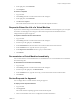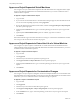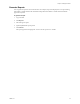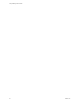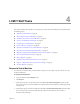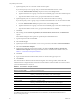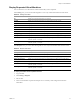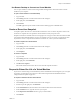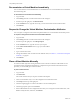1.0.2
Table Of Contents
- Lifecycle Manager User’s Guide
- Contents
- About This Book
- Overview of Lifecycle Manager
- LCM Requester and LCM Tech Requester Tasks
- Request a Virtual Machine
- Display Requested Virtual Machines
- Check the Power State of a Virtual Machine
- Power a Virtual Machine On and Off
- Connecting to a Virtual Machine
- Create or Revert to a Snapshot
- Request to Extend the Life of a Virtual Machine
- Decommission a Virtual Machine Immediately
- Request to Change the Virtual Machine Customization Attributes
- LCM Approver Tasks
- Request a Virtual Machine
- Display Requested Virtual Machines
- Check the Power State of a Virtual Machine
- Power a Virtual Machine On and Off
- Connecting to a Virtual Machine
- Create or Revert to a Snapshot
- Request to Extend the Life of a Virtual Machine
- Decommission a Virtual Machine Immediately
- Review Requests for Approval
- Approve or Reject Requested Virtual Machines
- Approve or Reject Requests to Extend the Life of a Virtual Machine
- Approve or Reject Requests for Customization Changes
- Generate Reports
- LCM IT Staff Tasks
- Request a Virtual Machine
- Display Requested Virtual Machines
- Check the Power State of a Virtual Machine
- Power a Virtual Machine On and Off
- Connecting to a Virtual Machine
- Create or Revert to a Snapshot
- Request to Extend the Life of a Virtual Machine
- Decommission a Virtual Machine Immediately
- Request to Change the Virtual Machine Customization Attributes
- Place a Virtual Machine Manually
- Retry a Request
- Validate a Request After Manual Intervention
- Approve or Reject Requests for Customization Changes
- Generate Reports
- Index
Lifecycle Manager User’s Guide
30 VMware, Inc.
Decommission a Virtual Machine Immediately
Youcandecommissionavirtualmachinebeforeitsscheduleddateorifavirtualmachinehasnoscheduled
decommissioningdate.
To decommission a virtual machine immediately
1LogintoLCM.
2ClickCatalogandclickavirtualmachinenameinthecataloglist.
3Nearthetopoftherightpane,clickDecommission.
4IntheCommenttextbox,type
thereasonwhyyouwanttodecommissionthevirtualmachine.
5ClickSubmit.
Request to Change the Virtual Machine Customization Attributes
Youcanrequesttochangethecustomizationtemplateattributesforavirtualmachinethathasbeenplaced.
To request to change the virtual machine customization attributes
1LogintoLCM.
2ClickCatalogandclickavirtualmachinenameinthecataloglist.
3Nearthetopoftherightpane,clickChangeRequest.
4IntheCommenttextbox,typethereasonfor
yourrequest.
5IntheContactE‐mailAddresstextbox,typeyouremailaddress.
6ClickNext.
7Typeacustomizationname.
8 Changetheattributevaluesasneeded.Fortheattributevalues,seeTable 4‐1,“CustomizationTemplate
Attributes,”onpage 26.
9ClickSubmit.
Place a Virtual Machine Manually
Ifavirtualmachinerequesthasmissinginformationanditcannotbecreated,theLCMITStaffusercan
providethemissingconfigurationinformationtocompletetherequest.Aftertheinformationhasbeen
provided,youcanmanuallyplacevirtualmachines.
To place a virtual machine
1LogintoLCM.
2ClickPlacement.
Thevirtualmachinesthatyou
canplacearelistedintheleftpane.
3Clickavirtualmachineentrytoviewtheconfigurationandstatusinformation.
4ClickSetupnearthetopoftherightpane.
5Clickthemagnifyingglassiconnexttothefieldforalistofavailableoptions.
6ClicktheappropriateoptionandclickSelect.
7If
theLCMAdministratorhasconfiguredLCMtoallowyoutochangethevirtualmachinename,click
Nexttomodifythename;otherwise,clickSubmit.