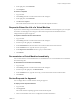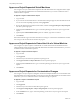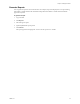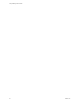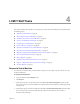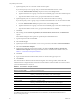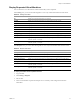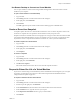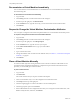1.0.2
Table Of Contents
- Lifecycle Manager User’s Guide
- Contents
- About This Book
- Overview of Lifecycle Manager
- LCM Requester and LCM Tech Requester Tasks
- Request a Virtual Machine
- Display Requested Virtual Machines
- Check the Power State of a Virtual Machine
- Power a Virtual Machine On and Off
- Connecting to a Virtual Machine
- Create or Revert to a Snapshot
- Request to Extend the Life of a Virtual Machine
- Decommission a Virtual Machine Immediately
- Request to Change the Virtual Machine Customization Attributes
- LCM Approver Tasks
- Request a Virtual Machine
- Display Requested Virtual Machines
- Check the Power State of a Virtual Machine
- Power a Virtual Machine On and Off
- Connecting to a Virtual Machine
- Create or Revert to a Snapshot
- Request to Extend the Life of a Virtual Machine
- Decommission a Virtual Machine Immediately
- Review Requests for Approval
- Approve or Reject Requested Virtual Machines
- Approve or Reject Requests to Extend the Life of a Virtual Machine
- Approve or Reject Requests for Customization Changes
- Generate Reports
- LCM IT Staff Tasks
- Request a Virtual Machine
- Display Requested Virtual Machines
- Check the Power State of a Virtual Machine
- Power a Virtual Machine On and Off
- Connecting to a Virtual Machine
- Create or Revert to a Snapshot
- Request to Extend the Life of a Virtual Machine
- Decommission a Virtual Machine Immediately
- Request to Change the Virtual Machine Customization Attributes
- Place a Virtual Machine Manually
- Retry a Request
- Validate a Request After Manual Intervention
- Approve or Reject Requests for Customization Changes
- Generate Reports
- Index
Lifecycle Manager User’s Guide
26 VMware, Inc.
5 (Optional)Specifywhocancontrolthevirtualmachinerequest.
Ifyoudonotspecifyauserorgroup,onlyyouandtheLCMAdministratorhavecontrol.
aFromtheVirtualmachinecontrolbydrop‐downmenu,selectGrouporUser.
bTypeth enameoftheuserorgroup,orsearchforalistofavailablegrouporusernamesanddescriptions.
cTypetheemailaddressfortheuserorgroupifemailnotificationsareenabled.
6 (Optional)Specifywhocanconnecttoandviewthevirtualmachinewhenitisrunning.
Ifyoudonotspecifyauserorgroup,onlyyouandtheLCMAdministratorcanviewthevirtualmachine.
aFromtheVirtualmachineviewbydrop‐downmenu,selectGrouporUser.
bTypeth enameoftheuserorgroup,orsearchforalistofavailablegrouporusernamesanddescriptions.
cTypetheemailaddressfortheuserorgroupifemailnotificationsareenabled.
7ClickNext.
8 SelectsettingsfortheLocation,Organization,ServerEnvironment,ServiceLevel,andPerformance
options.
TheavailablesettingsfortheseoptionsarespecifiedbytheLCMAdministrator.
9TypetherequesteremailandclickNext.
10 SelecttheServertype.
11 (Optional)Tostartthevirtualmachineassoonasit
isprovisioned,selectYesforStartvirtualmachine.
12 SelecttheCustomizationTemplate.
13 (Optional)Tomodifythecustomizationtemplate,selectYesforWouldyouliketocustomizethe
attributesofthistemplate?andchangetheattributevaluesasneeded.Fortheattributevalues,see
Table 4‐1,“CustomizationTemplateAttributes”.
14 ClickNext.
15 Type
commentsaboutthevirtualmachine,whichareviewedintheapprovalprocess.
16 ClickSubmit.
Thevirtualmachineisdeletedonthedecommissioningdate.Youcannotgetitback,unlesstheLCM
AdministratorhasconfiguredLCMtoarchivethevirtualmachine.Ifvirtualmachinesarearchived,contact
yourLCMAdministratortoretrieve
it.
Foradditionalinformationonvirtualmachineresourceallocation,seetheVMwareInfrastructure3
Resource ManagementGuide.
Table 4-1. Customization Template Attributes
Attribute Values
Memoryreservation(MB) minimumis0(defaultis256)
Memorylimit/size(MB) rangeis‐1to1024;mustbeamultipleof4(defaultis1024)
Selecting‐1maintainsthesamememoryasthevCentertemplate.
Memoryshare low,normal,orhigh(defaultisnormal)
CPUreservation(MHz) minimumis0(defaultis200)
CPU
limit(MHz) minimumis‐1(defaultis2000)
Selecting‐1maintainsthesameCPUnumberasthevCentertemplate.
CPUcount 1,2,or4(defaultis1)
CPUshares low,normal,orhigh(defaultisnormal)
Diskshares low,normal,orhigh(defaultisnormal)