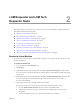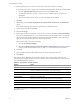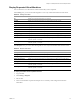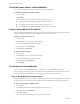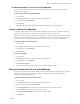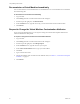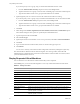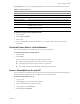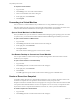1.0.2
Table Of Contents
- Lifecycle Manager User’s Guide
- Contents
- About This Book
- Overview of Lifecycle Manager
- LCM Requester and LCM Tech Requester Tasks
- Request a Virtual Machine
- Display Requested Virtual Machines
- Check the Power State of a Virtual Machine
- Power a Virtual Machine On and Off
- Connecting to a Virtual Machine
- Create or Revert to a Snapshot
- Request to Extend the Life of a Virtual Machine
- Decommission a Virtual Machine Immediately
- Request to Change the Virtual Machine Customization Attributes
- LCM Approver Tasks
- Request a Virtual Machine
- Display Requested Virtual Machines
- Check the Power State of a Virtual Machine
- Power a Virtual Machine On and Off
- Connecting to a Virtual Machine
- Create or Revert to a Snapshot
- Request to Extend the Life of a Virtual Machine
- Decommission a Virtual Machine Immediately
- Review Requests for Approval
- Approve or Reject Requested Virtual Machines
- Approve or Reject Requests to Extend the Life of a Virtual Machine
- Approve or Reject Requests for Customization Changes
- Generate Reports
- LCM IT Staff Tasks
- Request a Virtual Machine
- Display Requested Virtual Machines
- Check the Power State of a Virtual Machine
- Power a Virtual Machine On and Off
- Connecting to a Virtual Machine
- Create or Revert to a Snapshot
- Request to Extend the Life of a Virtual Machine
- Decommission a Virtual Machine Immediately
- Request to Change the Virtual Machine Customization Attributes
- Place a Virtual Machine Manually
- Retry a Request
- Validate a Request After Manual Intervention
- Approve or Reject Requests for Customization Changes
- Generate Reports
- Index
VMware, Inc. 15
Chapter 2 LCM Requester and LCM Tech Requester Tasks
Use Remote Desktop to Connect to a Virtual Machine
YoucanopenaWindowsvirtualmachineusinganRDPclientapplication.Theclientsoftwaremustbe
installedonyourcomputer.
To open a virtual machine in a remote desktop
1LogintoLCM.
2ClickCatalogandclickavirtualmachinenameinthecataloglist.
3Intherightpane,clickCommands.
4ClickConnect.
YourRDPapplicationopensandthevirtual
machine’sdesktopappearsintheRDPclient.
Create or Revert to a Snapshot
Asnapshotcapturesthestatesofavirtualmachine’sharddrives.Youcanusethesnapshottoreturntothe
savedstate.Asnapshotdoesnotcapturethevirtualmachineʹsmemoryandpowerstate.
Snapshotcommandsareavailabletotheusersandgroupswhoweregivencontrolwhenthevirtual
machine
wasrequested.TheLCMAdministratorcanalsousesnapshots.Youcanaccessonlyonesnapshotatatime.
If youneedtoreverttoasnapshotearlierthanthemostrecentone,contactyourLCMAdministrator.
To create a snapshot of a virtual machine
1LogintoLCM.
2ClickCatalogandclickavirtualmachinenameinthecatalog
list.
3Intherightpane,clickCommands.
4ClickSnapshot.
To revert to a snapshot
1LogintoLCM.
2ClickCatalogandclickavirtualmachinenameinthecataloglist.
3Intherightpane,clickCommands.
4ClickReverttosnapshot.
Thevirtualmachinereturnstothestateitwasinwhenthesnapshotwastaken.
Request to Extend the Life of a Virtual Machine
Ifyouwanttocontinueusingavirtualmachinebeyonditsscheduleddecommissioningdate,youcanrequest
anextension.AnLCMApprovermustapprovetheextensionrequestiftheLCMAdministratorhas
configuredLCMtorequireanapproval.
To request to extend the life of a virtual machine
1LogintoLCM.
2ClickCatalogandclickavirtualmachinenamein
thecataloglist.
3Nearthetopoftherightpane,clickExtension.
4IntheExtendUntilfield,selectthedateforthevirtualmachinetobedecommissioned.
5IntheCommenttextbox,typethereasonforyourrequest.
6IntheRequesterE‐mailAddresstextbox,typeyouremailaddress.
7ClickSubmit.