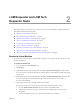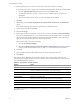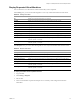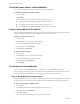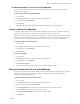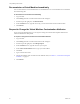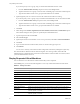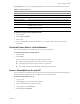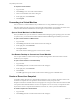1.0.2
Table Of Contents
- Lifecycle Manager User’s Guide
- Contents
- About This Book
- Overview of Lifecycle Manager
- LCM Requester and LCM Tech Requester Tasks
- Request a Virtual Machine
- Display Requested Virtual Machines
- Check the Power State of a Virtual Machine
- Power a Virtual Machine On and Off
- Connecting to a Virtual Machine
- Create or Revert to a Snapshot
- Request to Extend the Life of a Virtual Machine
- Decommission a Virtual Machine Immediately
- Request to Change the Virtual Machine Customization Attributes
- LCM Approver Tasks
- Request a Virtual Machine
- Display Requested Virtual Machines
- Check the Power State of a Virtual Machine
- Power a Virtual Machine On and Off
- Connecting to a Virtual Machine
- Create or Revert to a Snapshot
- Request to Extend the Life of a Virtual Machine
- Decommission a Virtual Machine Immediately
- Review Requests for Approval
- Approve or Reject Requested Virtual Machines
- Approve or Reject Requests to Extend the Life of a Virtual Machine
- Approve or Reject Requests for Customization Changes
- Generate Reports
- LCM IT Staff Tasks
- Request a Virtual Machine
- Display Requested Virtual Machines
- Check the Power State of a Virtual Machine
- Power a Virtual Machine On and Off
- Connecting to a Virtual Machine
- Create or Revert to a Snapshot
- Request to Extend the Life of a Virtual Machine
- Decommission a Virtual Machine Immediately
- Request to Change the Virtual Machine Customization Attributes
- Place a Virtual Machine Manually
- Retry a Request
- Validate a Request After Manual Intervention
- Approve or Reject Requests for Customization Changes
- Generate Reports
- Index
Lifecycle Manager User’s Guide
12 VMware, Inc.
6 (Optional)Specifywhocanconnecttoandviewthevirtualmachinewhenitisrunning.
Ifyoudonotspecifyauserorgroup,onlyyouandtheLCMAdministratorcanviewthevirtualmachine.
aFromtheVirtualmachineviewbydrop‐downmenu,selectGrouporUser.
bTypethenameoftheuserorgroup,orsearchforalistofavailablegrouporusernamesand
descriptions.
cTypetheemailaddressfortheuserorgroupifemailnotificationsareenabled.
7ClickNext.
8 SelectsettingsfortheLocation,Organization,ServerEnvironment,ServiceLevel,andPerformance
options.
Theavailablesettingsfor
theseoptionsarespecifiedbytheLCMAdministrator.
9TypetherequesteremailandclickNext.
10 SelecttheServertype.
11 (Optional)Tostartthevirtualmachineassoonasitisprovisioned,selectYesforStartvirtualmachine.
Ifyouare anLCMTechRequester,youcanmodifythevirtualmachinetemplatewhenyourequestthe
virtualmachine.TheoptionsavailablearedeterminedbytheLCMAdministrator.Themodifications
affectonlythevirtualmachinethatyouarerequestingatthetime.
(Optional)Tomodifyacustomizationtemplate:
a SelecttheCustomizationtemplate.
b SelectYesforWouldyouliketocustomizetheattributesofthis
template?andchangetheattribute
valuesasneeded.Fortheattributevalues,seeTable 2‐1,“CustomizationTemplateAttributes”.
12 ClickNext.
13 Typecommentsaboutthevirtualmachine,whichareviewedintheapprovalprocess.
14 ClickSubmit.
Thevirtualmachineisdeletedonthedecommissioningdate.Youcannotgetitback,unlessthe
LCM
AdministratorhasconfiguredLCMtoarchivethevirtualmachine.Ifvirtualmachinesarearchived,contact
yourLCMAdministratortoretrieveit.
Foradditionalinformationonvirtualmachineresourceallocation,seetheVMwareInfrastructure3Resource
ManagementGuide.
Table 2-1. Customization Template Attributes
Attribute Values
Memoryreservation(MB) minimumis0(defaultis256)
Memorylimit/size(MB) rangeis‐1to1024;mustbeamultipleof4(defaultis1024)
Selecting‐1maintainsthesamememoryasthevCentertemplate.
Memoryshare low,normal,orhigh(defaultisnormal)
CPUreservation(MHz) minimumis0(defaultis200)
CPU
limit(MHz) minimumis‐1(defaultis2000)
Selecting‐1maintainsthesameCPUnumberasthevCentertemplate.
CPUcount 1,2,or4(defaultis1)
CPUshares low,normal,orhigh(defaultisnormal)
Diskshares low,normal,orhigh(defaultisnormal)