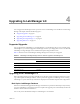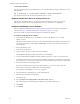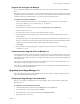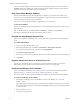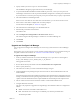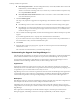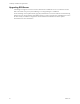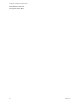4.0
Table Of Contents
- Lab Manager Installation and Upgrade Guide
- Contents
- About This Book
- Introducing Lab Manager and the Installation Process
- Installation Requirements and Recommendations
- vSphere 4.0 Requirements and Recommendations
- Datastore Requirements and Recommendations
- Lab Manager Server Requirements and Recommendations
- Operating System and Framework
- CPU Speed
- Processor
- Hard Disk
- Memory
- Network
- CD or DVD Drive
- System Clock
- Lab Manager Server Recommendations
- Install IIS on the Lab Manager Server for Windows 2003
- Install IIS 7.0 on the Lab Manager Server for Microsoft Windows Server 2008
- Check the Version of an Existing .NET Framework Installation
- Install the .NET Framework on the Lab Manager Server
- Credential Requirements for Connecting to vCenter Server from Lab Manager
- Web Console Access Requirements
- Network Requirements
- Security Requirements and Recommendations
- Installing Lab Manager
- Upgrading to Lab Manager 4.0
- Supported Upgrades
- Upgrading from Lab Manager 3.x
- Upgrading from Stage Manager 1.x
- Upgrading ESX Server
- Index
VMware, Inc. 31
Chapter 4 Upgrading to Lab Manager 4.0
4Specifywhetheryouwantanexpressorcustominstallation.
SelectCustomtochangetheprogramfilesdirectoryforLab Manager.
5AcceptthedefaultVMwareLMWebandVMwareLMUserpasswords,orenteryourownpasswords.
Lab Managercreatestheseaccountsaspartoftheinstallationandgeneratesarandompasswordforthem.
Ifyournetworkhasa
restrictivepasswordpolicy,enterpasswordsthatmeetyourpolicy’srequirements.
6 SelecttheIPaddressforLab Managertraffic.
IftheserverhasmorethanoneactiveNICwithastaticIPaddress,youcanchoosewhichonetouse.
7IfthesoftwarecannotdetectanFQDN,enteronewhenprompted.
ForinformationontheFQDN,see“Network”onpage 12.
8 SelecttheWebsiteforLab Manager,orusethedefaultWebsite.
9EntertheSSLportnumberfortheWebsite.
Thedefaultis443.
10 SelecttheMigratetheexistingdatabasetothelatestversioncheckbox.
ThisselectionmigratestheStage Manager1.xdatabaseforusewithLab Manager4.0.
11 ClickInstall.
12 ClickFinish.
Upgrade and Configure Lab Manager
YoucanupgradeandconfiguretheLab ManagerserverfromanysystemwithaccesstotheLab Manager
server.
Thefirsttimeyouaccesstheconsole,asecuritycertificatewarningmightappear.Toavoidthiswarning,use
anFQDNorinstallanSSLcertificate.See“GenerateaCustomSSLCertificate”onpage 18.
To upgrade and configure Lab Manager
1From
anymachinewithnetworkaccesstotheLab Managerserver,openabrowserandnavigateto
http://<Lab Manager_Server_domain_name_or_IP_address>.
TheUpgradewizardstarts.
2ReviewtheintroductoryinformationandselectIunderstandtheaboverequirements.
3Enteracapacitylicensekey.
4 SelectthehostsonwhichyouwanttoinstalltheLab Manager4.0agent.
5 (Optional)Enablea
hostspanningtransportnetworkandselectavNetworkdistributedswitchand
VLANidentifier.
Hostspanningtransportnetworksenablehostspanningforthevirtualmachineinconfigurationsthatuse
fencingoravirtualnetwork.HostspanningtransportnetworksrequireavNetworkdistributedswitchin
vSphere.vNetworkdistributedswitchesrequireESX/ESXi4.0and
anEnterprisePlusvSpherelicense.
6 SelectavirtualswitchforeachhosttobindtoorbindtoavNetworkdistributedswitch.
7ConfiguretheLDAPconnection.
ThisstepisonlyrequiredforupgradesfromStage Manager1.0.0installationsthatwereconfiguredfor
LDAP.
Server–HostnameorIPaddressoftheLDAPserver.
Port–IftheLDAPserverislisteningonanondefaultport,entertheportnumberhere.
Thedefaultportis389.