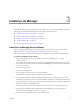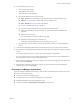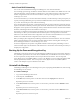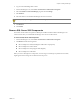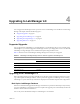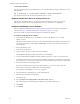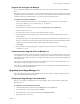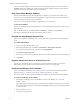4.0
Table Of Contents
- Lab Manager Installation and Upgrade Guide
- Contents
- About This Book
- Introducing Lab Manager and the Installation Process
- Installation Requirements and Recommendations
- vSphere 4.0 Requirements and Recommendations
- Datastore Requirements and Recommendations
- Lab Manager Server Requirements and Recommendations
- Operating System and Framework
- CPU Speed
- Processor
- Hard Disk
- Memory
- Network
- CD or DVD Drive
- System Clock
- Lab Manager Server Recommendations
- Install IIS on the Lab Manager Server for Windows 2003
- Install IIS 7.0 on the Lab Manager Server for Microsoft Windows Server 2008
- Check the Version of an Existing .NET Framework Installation
- Install the .NET Framework on the Lab Manager Server
- Credential Requirements for Connecting to vCenter Server from Lab Manager
- Web Console Access Requirements
- Network Requirements
- Security Requirements and Recommendations
- Installing Lab Manager
- Upgrading to Lab Manager 4.0
- Supported Upgrades
- Upgrading from Lab Manager 3.x
- Upgrading from Stage Manager 1.x
- Upgrading ESX Server
- Index
VMware, Inc. 29
Chapter 4 Upgrading to Lab Manager 4.0
Upgrade and Configure Lab Manager
YoucanupgradeandconfiguretheLab ManagerserverfromanysystemwithaccesstotheLab Manager
server.
Thefirsttimeyouaccesstheconsole,asecuritycertificatewarningmightappear.Toavoidthiswarning,use
anFQDNorinstallanSSLcertificate.IfyouusedacustomSSLcertificateoran
SSLcertificatefromatrusted
certificationauthoritywithLab Manager3.x,youmustre‐importthecertificatetoIIS.
To upgrade and configure Lab Manager
1FromanymachinewithnetworkaccesstotheLab Managerserver,openabrowserandnavigateto
http://<Lab Manager_Server_domain_name_or_IP_address>.
TheUpgradewizardstarts.
2ReviewtheintroductoryinformationandselectIunderstandtheaboverequirements.
3Enter
thecapacitylicensekey.
4 SelectthehostsonwhichyouwanttoinstalltheLab Manager4.0agent.
5 (Optional)EnableahostspanningtransportnetworkandselectavNetworkdistributedswitchand
VLANidentifier.
Hostspanningtransportnetworksenablehostspanningforthevirtualmachineinconfigurationsthatuse
fencingoravirtual
network.HostspanningtransportnetworksrequireavNetworkdistributedswitchin
vSphere.vNetworkdistributedswitchesrequireavSphereEnterprisePluslicense.
6ClickFinish.
7WhentheWebconsoleloginpageappears,typetheusernameandpasswordoftheLab Manager
administratoraccount.
Understanding the Upgrade from Lab Manager 3.x
Lab Manager4.0introducesmultipleworkspaces.Workspacesallowyoutosubdividetheresourcesandusers
ofanorganization.Youcanalsouseworkspacestomanageservicetransitionactivities.Whenyouupgrade,
Lab ManagercreatesaMainworkspaceforeachorganization.Thatworkspacecontainsalltheconfigurations
intheorganization.
Userswhowereassigned
theAdministratorroleinLab Manager3.xhavetheSystemAdministratorrolein
Lab Manager4.0.Theonlychangeisinthenameoftherole.
UserswhowereassignedtheOrganizationAdministratorroleinLab Manager3.xhavetheAdministratorrole
inthesameorganizationLab Manager4.0.
Upgrading from Stage Manager 1.x
Whenupgrading,boththesystemdriveandSQLServerdatadriverequireenoughfreediskspacetostorea
copyoftheoriginalStage Managerdatabase.
Undeploy All Stage Manager Virtual Machines
BeforeyoucanupgradetoLab Manager4.0,youmustundeployallthevirtualmachinesrunningunder
Stage Manager1.x.
To undeploy all virtual machines from all hosts
1FromtheStage ManagerWebconsole,selectResourcesandclicktheHoststab.
2MovethepointeroverahostnameandselectDisable.
3MovethepointeroverthesamehostnameandselectUndeploy
allVMs.
4Repeatthesestepsforeachhost.