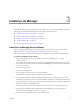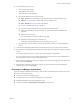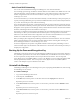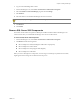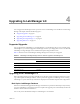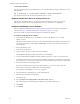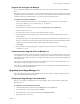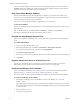4.0
Table Of Contents
- Lab Manager Installation and Upgrade Guide
- Contents
- About This Book
- Introducing Lab Manager and the Installation Process
- Installation Requirements and Recommendations
- vSphere 4.0 Requirements and Recommendations
- Datastore Requirements and Recommendations
- Lab Manager Server Requirements and Recommendations
- Operating System and Framework
- CPU Speed
- Processor
- Hard Disk
- Memory
- Network
- CD or DVD Drive
- System Clock
- Lab Manager Server Recommendations
- Install IIS on the Lab Manager Server for Windows 2003
- Install IIS 7.0 on the Lab Manager Server for Microsoft Windows Server 2008
- Check the Version of an Existing .NET Framework Installation
- Install the .NET Framework on the Lab Manager Server
- Credential Requirements for Connecting to vCenter Server from Lab Manager
- Web Console Access Requirements
- Network Requirements
- Security Requirements and Recommendations
- Installing Lab Manager
- Upgrading to Lab Manager 4.0
- Supported Upgrades
- Upgrading from Lab Manager 3.x
- Upgrading from Stage Manager 1.x
- Upgrading ESX Server
- Index
Lab Manager Installation and Upgrade Guide
28 VMware, Inc.
To back up the database
FromthecommandpromptontheLab Manager3.xserver,usethefollowingsamplecommandoryourown
backupmethod.
OSQL -S localhost\vlm -E -Q "backup database labmanager TO DISK='c:\lm_backup.bak'"
Thissamplecommandcreatesthelm_backup.bakfileontheC:\drive.
Upgrade VirtualCenter Server to vCenter Server 4.0
UpgradeyourVirtualCenterServertovCenterServer4.0asdescribedinthevSphereUpgradeGuide.
This operationrequiresdowntimefortheVirtualCenterServersystemthatyouareupgrading.
Install the Lab Manager Server Software
BeforeyouinstalltheLab Managerserversoftware,makesurethatthesystemmeetstherequirements
outlinedinChapter 2,“InstallationRequirementsandRecommendations,”onpage 9.
ThesoftwareinstallsaninstanceofMicrosoftSQLServer2005ExpressEdition.
To install the Lab Manager Server software
1OnthetargetLab Managerserver,runtheVMware-vCenter-Lab-Manager-4.0.0.<build
number>.exefile.
Theinstallercheckstomakesure
thatyoursystemmeetstheinstallationprerequisites.Ifthesystemdoes
notmeettheprerequisites,clickthelinkintheMessage #columnformoreinformationabouthowto
resolvetheissue.
2ReviewtheWelcomescreen.
3Acceptthelicenseagreement.
4Specifywhetheryouwantanexpressorcustominstallation.
SelectCustomtochangethe
programfilesdirectoryforLab Manager.
5AcceptthedefaultVMwareLMWebandVMwareLMUserpasswords,orenteryourownpasswords.
Lab Managercreatestheseaccountsaspartoftheinstallationandgeneratesarandompasswordforthem.
Ifyournetworkhasarestrictivepasswordpolicy,enterpasswordsthatmeetyourpolicy’srequirements.
6 SelecttheIPaddress
forLab Managertraffic.
IfyouhavemorethanoneactiveNICwithastaticIPaddress,youcanchoosewhichonetouse.
7IfthesoftwarecannotdetectanFQDN,enteronewhenprompted.
ForinformationontheFQDN,see“Network”onpage 12.
8 SelecttheWebsiteforLab ManagerorusethedefaultWebsite.
9EntertheSSLportnumberfortheWebsite.
Thedefaultis443.
10 SelecttheMigratetheexistingdatabasetothelatestversioncheckbox.
ThisselectionmigratestheLab Manager3.xdatabaseforusewithLab Manager4.0.
11 ClickInstall.
12 ClickFinish.