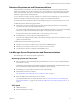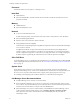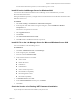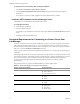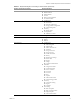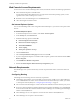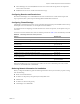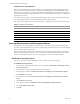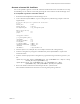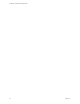4.0
Table Of Contents
- Lab Manager Installation and Upgrade Guide
- Contents
- About This Book
- Introducing Lab Manager and the Installation Process
- Installation Requirements and Recommendations
- vSphere 4.0 Requirements and Recommendations
- Datastore Requirements and Recommendations
- Lab Manager Server Requirements and Recommendations
- Operating System and Framework
- CPU Speed
- Processor
- Hard Disk
- Memory
- Network
- CD or DVD Drive
- System Clock
- Lab Manager Server Recommendations
- Install IIS on the Lab Manager Server for Windows 2003
- Install IIS 7.0 on the Lab Manager Server for Microsoft Windows Server 2008
- Check the Version of an Existing .NET Framework Installation
- Install the .NET Framework on the Lab Manager Server
- Credential Requirements for Connecting to vCenter Server from Lab Manager
- Web Console Access Requirements
- Network Requirements
- Security Requirements and Recommendations
- Installing Lab Manager
- Upgrading to Lab Manager 4.0
- Supported Upgrades
- Upgrading from Lab Manager 3.x
- Upgrading from Stage Manager 1.x
- Upgrading ESX Server
- Index
VMware, Inc. 19
Chapter 2 Installation Requirements and Recommendations
Generate a Custom SSL Certificate
YoucanuseOpenSSLtogenerateacustomSSLcertificatewiththedomainnameorIPaddressforaccessing
theLab Managerserver.VMwarerecommendsgeneratingthecustomcertificateontheLab Managerserver.
To use OpenSSL to generate a custom SSL certificate
1 DownloadandinstallOpenSSLontheLab Managerserver.
2 CreateafilenamedOpenSSlVMware.cfginaworkingdirectory.Thefollowing
exampleiswhatafile
mightlooklike:
# Conf file that vpx uses to generate SSL certificates.
[ req ]
default_bits = 1024
default_keyfile = rui.key
distinguished_name = req_distinguished_name
#Don't encrypt the key
encrypt_key = no
prompt = no
string_mask = nombstr
[ req_distinguished_name ]
countryName = US
stateOrProvinceName = CA
localityName = CA
0.organizationName = VMware, Inc.
organizationalUnitName = VMware, Inc.
commonName = machine1
emailAddress = support@vmware.com
3Storetheopenssl.exe,libeay32.dll,andssleay32.dllfilesintheworkingdirectory.
4Fromtheworkingdirectory,changethecommonNameentryintheOpenSSlVMware.cfgfilestothe
machinehostname.
5Fromthecommandpromptintheworkingdirectory,typethefollowingcommandstogeneratea.pfx
file:
openssl req -new -x509 -keyout "OpenSslVMware.key" -out "OpenSslVMware.crt" -days 730 -config
"<working directory>\OpenSslVMware.cfg"
openssl pkcs12 -export -out "OpenSslVMware.pfx" -in "OpenSslVMware.crt" -inkey
"OpenSslVMware.key" -name OpenSslVMware -passout pass:<password>
6RemovealloutdatedcertificatesfromIISandimportthenew.pfxfileintoIIS.
MicrosoftIISdocumentationhasinstructionsonremovingandimportingcertificates.