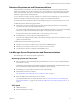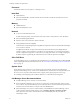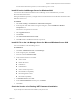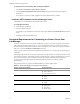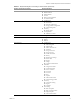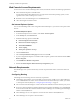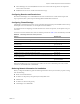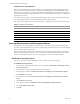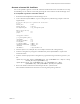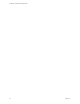4.0
Table Of Contents
- Lab Manager Installation and Upgrade Guide
- Contents
- About This Book
- Introducing Lab Manager and the Installation Process
- Installation Requirements and Recommendations
- vSphere 4.0 Requirements and Recommendations
- Datastore Requirements and Recommendations
- Lab Manager Server Requirements and Recommendations
- Operating System and Framework
- CPU Speed
- Processor
- Hard Disk
- Memory
- Network
- CD or DVD Drive
- System Clock
- Lab Manager Server Recommendations
- Install IIS on the Lab Manager Server for Windows 2003
- Install IIS 7.0 on the Lab Manager Server for Microsoft Windows Server 2008
- Check the Version of an Existing .NET Framework Installation
- Install the .NET Framework on the Lab Manager Server
- Credential Requirements for Connecting to vCenter Server from Lab Manager
- Web Console Access Requirements
- Network Requirements
- Security Requirements and Recommendations
- Installing Lab Manager
- Upgrading to Lab Manager 4.0
- Supported Upgrades
- Upgrading from Lab Manager 3.x
- Upgrading from Stage Manager 1.x
- Upgrading ESX Server
- Index
Lab Manager Installation and Upgrade Guide
18 VMware, Inc.
IP Addresses for Virtual Machines
ReservearangeofIPaddressesforvirtualmachinesoneachphysicalnetworkthatLab Managerwilluse.
This rangeisinadditiontotheIPaddressesrequiredforeachLab ManagerserverandESX/ESXihost.IP
addressesforvirtualmachinesareallocatedfromthepoolofIPaddressesthatyoureserve.Thenumber
of
virtualmachinesrunningandrequiringIPaddressesvarieswiththenumberandcomplexityofconfigurations
deployedatanyonetime.
Foraminimumenvironment,youneedatleast100IPaddresses.Youcanalwaysaddmoreaddresseslater.
Foralargeinstallation,VMwarerecommendsallocatingatleast200IPaddresses.
Table 2‐3providesexamplesofthenetworkinformationforasinglephysicalnetworkusingastaticIPpool.
Security Requirements and Recommendations
ThedefaultsecuritypolicysettingsfortheLab ManagerserveroperatingsystemsupportLab Manager
operations.Ifyoumanipulatedsecuritypoliciestosupportahigh‐securityenvironment,youmustmodifythe
policysettingstosupportLab Manager.
VMwarerecommendsinstallinganSSLcertificatefromatrustedcertificationauthoritythatvalidatesthe
identityofthe
Lab Managerserver.IfyoudonotinstallanSSLcertificate,VMwaregeneratesone,butSSL
securitywarningsappearinthebrowser.YoucanalsogenerateyourowncustomSSLcertificate.
Set Windows Security Policies
TheserveronwhichyouinstallLab Managermusthavespecificsecuritypolicysettings.
To set Windows security policies
1OnthedesktopofthetargetLab Managerserver,selectStart>AllPrograms>AdministrativeTools>
LocalSecurityPolicy.
2Intheleftpane,navigatetoSecurityOptionsunderLocalPolicies.
3Intherightpane,double‐clickMicrosoft
networkserver:Digitallysigncommunications(always).
4 SelectDisabledandclickOK.
5Intherightpane,double‐clickMicrosoftnetworkserver:Digitallysigncommunications(ifclient
agrees).
6 SelectDisabledandclickOK.
7Intherightpane,double‐clickNetworkSecurity:LANManagerauthenticationlevel.
8 SelectSendNTLMresponseonly.
9ClickOK.
Table 2-3.
Static IP Pool Information
IP and Network Component Example
IPaddressblockforvirtualmachines 10.6.1.10—10.6.1.199
Subnetmaskforvirtualmachines 255.255.255.0
Gatewayforvirtualmachines 10.6.1.1
DNSserver1 10.6.1.200
DNSserver2(optional) 10.6.1.201
DNSsuffix vmware.com