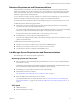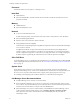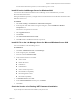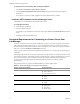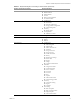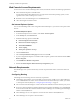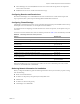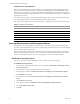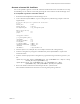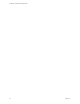4.0
Table Of Contents
- Lab Manager Installation and Upgrade Guide
- Contents
- About This Book
- Introducing Lab Manager and the Installation Process
- Installation Requirements and Recommendations
- vSphere 4.0 Requirements and Recommendations
- Datastore Requirements and Recommendations
- Lab Manager Server Requirements and Recommendations
- Operating System and Framework
- CPU Speed
- Processor
- Hard Disk
- Memory
- Network
- CD or DVD Drive
- System Clock
- Lab Manager Server Recommendations
- Install IIS on the Lab Manager Server for Windows 2003
- Install IIS 7.0 on the Lab Manager Server for Microsoft Windows Server 2008
- Check the Version of an Existing .NET Framework Installation
- Install the .NET Framework on the Lab Manager Server
- Credential Requirements for Connecting to vCenter Server from Lab Manager
- Web Console Access Requirements
- Network Requirements
- Security Requirements and Recommendations
- Installing Lab Manager
- Upgrading to Lab Manager 4.0
- Supported Upgrades
- Upgrading from Lab Manager 3.x
- Upgrading from Stage Manager 1.x
- Upgrading ESX Server
- Index
VMware, Inc. 13
Chapter 2 Installation Requirements and Recommendations
Forinformationabouttheseoperations,seetheLab ManagerUser’sGuide.
Install IIS on the Lab Manager Server for Windows 2003
YoumusthaveIISinstalledandenabledontheLab Managerserver.InstallIISbeforeyouinstall
Microsoft .NETFramework2.0.
Duringtheinstallationprocedure,youmightneedtoinserttheWindowsServer2003bootdiskintotheCDor
DVDdriveoftheserver.
To install IIS
1 SelectStart>Settings>ControlPanel>
AddorRemovePrograms.
2IntheleftpaneoftheAddorRemoveProgramsdialogbox,clicktheAdd/RemoveWindows
Componentsicon.
TheWindowsComponentswizardstarts.
3 SelectApplicationServer.
4ClickDetails.
5 SelectInternetInformationServices(IIS).
6ClickOKandthenclickNexttoinstallthecomponents.
Install IIS 7.0 on the Lab Manager Server for Microsoft Windows Server 2008
YoucaninstallIIS7.0ontheLabManagerServer.
To install IIS 7.0
1ClickStart>AdministrativeTools>ServerManager.
2Inthenavigationpane,selectRoles.
3AddrolesandselectWebServer(IIS).
4Verifythatthesefeaturesareinstalled.
StaticContent
DefaultDocument
HTTPErrors
HTTPRedirect
StaticContentCompression
IIS6MetabaseCompatibility.
IIS6ManagementConsole
IIS6WMICompatibility
5InSelectRoleServices,clickNext.
6IntheConfirmInstallationsselectionpane,clickInstall.
7ClickClose.
Check the Version of an Existing .NET Framework Installation
Ifyoualreadyhave.NETFrameworkinstalled,verifytheversion.