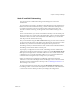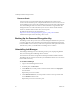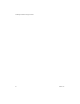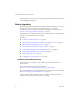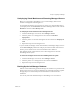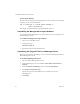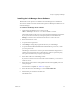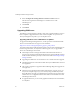3.0
Table Of Contents
- Installation and Upgrade Guide
- Contents
- About This Book
- Introducing Lab Manager and the Installation Process
- Preparing to Install Lab Manager
- Installing Lab Manager
- Upgrading Lab Manager
- Supported Upgrades
- Before Upgrading
- Installing a VirtualCenter Server
- Undeploying Virtual Machines and Removing Managed Servers
- Backing Up the Lab Manager Database
- Uninstalling the Managed Server Agent Software
- Uninstalling the Program Files for Lab Manager Server
- Installing the Lab Manager Server Software
- Upgrading ESX Server
- Configuring a VirtualCenter Server
- Upgrading and Configuring Lab Manager
- Understanding the Upgrade
- Index
VMware, Inc. 33
Chapter 3 Installing Lab Manager
5OntheResourcePoolstab,movethepointerovertheresourcepoolnameand
chooseDetachfromthemenu.
Repeatthisprocessforeachresourcepool.
6LogoutoftheLabManagerWebconsole.
7OntheLab Managerserver,chooseStart>ControlPanel>AddorRemove
Programs.
8 SelecttheVMwareLab Manager
programandclickChange/Remove.
9 ChooseRemove.
10 SelecttheRemovethedatabasecheckboxtouninstallLab Managerandremove
itsdatabase.
IfyouplantoupgradeorreinstallLab Manager,donotremovethedatabase.
11 ClickRemove.
12 ClickFinish.
To remove the SQL Server 2005 Express Edition entries installed with the
Lab Manager Server software
1OntheLab Managerserver,chooseStart>ControlPanel>AddorRemove
Programs
.
2ClickRemovefortheseentries:
MicrosoftSQLServer2005(includingtheVSMinstanceifprompted)
MicrosoftSQLServerNativeClient
MicrosoftSQLServerSetupSupportFiles(English)
MicrosoftSQLServerVSSWriter
WhenyouremovetheSQLServercomponents,errormessages,suchasRegistry
enumerationfailed,mightappear.Thesemessagesdonotaffecttheremovalprocess.