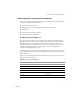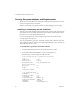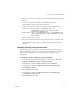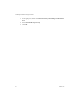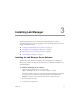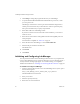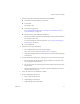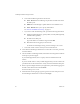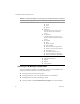3.0
Table Of Contents
- Installation and Upgrade Guide
- Contents
- About This Book
- Introducing Lab Manager and the Installation Process
- Preparing to Install Lab Manager
- Installing Lab Manager
- Upgrading Lab Manager
- Supported Upgrades
- Before Upgrading
- Installing a VirtualCenter Server
- Undeploying Virtual Machines and Removing Managed Servers
- Backing Up the Lab Manager Database
- Uninstalling the Managed Server Agent Software
- Uninstalling the Program Files for Lab Manager Server
- Installing the Lab Manager Server Software
- Upgrading ESX Server
- Configuring a VirtualCenter Server
- Upgrading and Configuring Lab Manager
- Understanding the Upgrade
- Index
VMware, Inc. 27
Chapter 3 Installing Lab Manager
5EnterthefollowingVirtualCenterinformationandclickNext:
VirtualCenterServerIPaddressorhostname
Portnumber
Thedefaultis443.
Usernameandpassword
See“CredentialRequirementsforConnectingtotheVirtualCenterServer
fromLabManager”onpage 29.
SystemnameforthisLab Managerinstallation
IfyouhavemultipleinstallationsofLab Manager,makesureeachinstallation
hasauniquesystemname.
Youcannotchangethisnameatalatertime.See“ChoosingaLabManager
SystemName”onpage 30.
AninstallationID
6Entertheresourcepoolinformation:
a SelectadedicatedresourcepoolforLab Manager.
Thiscanbeahostorcluster.See“ResourcePools”onpage 32.
b (Optional)ChangethedisplaynamefortheresourcepoolintheLab Manager
environment.
7 PreparetheESXhoststhatprovidecomputepowertotheselectedresourcepool:
a Select
ordeselectthecheckboxthatspecifieswhethertousethesameuser
nameandpasswordforallhosts.
bIfyouusethesameusernameandpasswordforallhosts,entertheusername
andpassword.
c Selectthecheckboxesforhoststoprepareandenterindividualusernames
and
passwordsifnecessary.
8 Selectthecheckboxesfordatastorestoenable.
9Setupadefaultphysicalnetwork:
aEnteranameforthenetwork.
b (Optional)Typeadescription.
c (Optional)TypeaVLANidentifier.