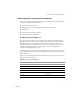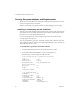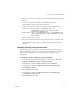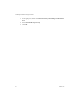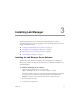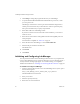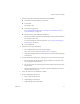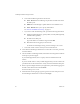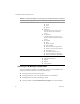3.0
Table Of Contents
- Installation and Upgrade Guide
- Contents
- About This Book
- Introducing Lab Manager and the Installation Process
- Preparing to Install Lab Manager
- Installing Lab Manager
- Upgrading Lab Manager
- Supported Upgrades
- Before Upgrading
- Installing a VirtualCenter Server
- Undeploying Virtual Machines and Removing Managed Servers
- Backing Up the Lab Manager Database
- Uninstalling the Managed Server Agent Software
- Uninstalling the Program Files for Lab Manager Server
- Installing the Lab Manager Server Software
- Upgrading ESX Server
- Configuring a VirtualCenter Server
- Upgrading and Configuring Lab Manager
- Understanding the Upgrade
- Index
VMware, Inc. 25
3
InstallingLab ManagerinvolvesinstallingtheLab ManagerServersoftware,
performinginitializationtasks,andloggingintotheLab ManagerWebconsole.This
chapterincludesthesetopics:
“InstallingtheLabManagerServerSoftware”onpage 25
“InitializingandConfiguringLabManager”onpage 26
“BackingUpthePasswordEncryptionKey”onpage 32
“UninstallingLab Manager”onpage 32
Installing the Lab Manager Server Software
DefaultandcustomoptionsareavailablefortheLab Manager Serverinstallation.
ThesoftwareinstallsaninstanceofMicrosoftSQLServer2005ExpressEditionforuse
withLab Manager.
To install the Lab Manager Server software
1OnthetargetLab ManagerServersystem,runthe
VMware-labmanager-server-3.0.0.<build number>.exefile.
Theinstallercheckstomakesureyoursystemmeetstheinstallationprerequisites.
Ifyoursystemdoes
notmeetanyoftheprerequisites,clickthelinkinthe
Message #columnformoreinformationabouthowtoresolvetheissue.
2ReviewtheWelcomescreen.
3Acceptthelicenseagreement.
Installing Lab Manager
3