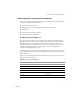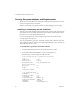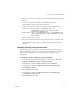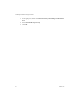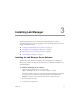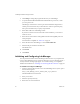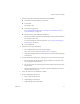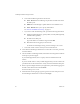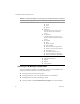3.0
Table Of Contents
- Installation and Upgrade Guide
- Contents
- About This Book
- Introducing Lab Manager and the Installation Process
- Preparing to Install Lab Manager
- Installing Lab Manager
- Upgrading Lab Manager
- Supported Upgrades
- Before Upgrading
- Installing a VirtualCenter Server
- Undeploying Virtual Machines and Removing Managed Servers
- Backing Up the Lab Manager Database
- Uninstalling the Managed Server Agent Software
- Uninstalling the Program Files for Lab Manager Server
- Installing the Lab Manager Server Software
- Upgrading ESX Server
- Configuring a VirtualCenter Server
- Upgrading and Configuring Lab Manager
- Understanding the Upgrade
- Index
VMware, Inc. 23
Chapter 2 Preparing to Install Lab Manager
3Storetheopenssl.exe, libeay32.dll,andssleay32.dllfilesintheworking
directory.
4Fromtheworkingdirectory,changethecommonNameentryinthe
OpenSSlVMware.cfgfilestothemachinehostname.
5Fromthecommandpromptintheworkingdirectory,typethefollowing:
openssl req -new -x509 -keyout "OpenSslVMware.key" -out
"OpenSslVMware.crt" -days 730 -config "<working
directory>\OpenSslVMware.cfg"
openssl pkcs12 -export -out "OpenSslVMware.pfx" -in "OpenSslVMware.crt"
-inkey "OpenSslVMware.key" -name OpenSslVMware -passout
pass:<password>
Thisprocessgeneratesa.pfxfile.
6RemoveanyoutdatedcertificatefromIISandimportthenew.pfxfileintoIIS.
MicrosoftIISdocumentationoffersinstructionsonremovingandimporting
certificates.
Windows Security Policy Requirements
ThedefaultsecuritypolicysettingsfortheLab ManagerServeroperatingsystem
supportLab Manageroperations.Ifyoumanipulatedsecuritypoliciestosupporta
high‐securityenvironment,youmustmodifythepolicysettingstosupport
Lab Manager.
To modify security policy settings to support Lab Manager
1OnthedesktopofthetargetLab ManagerServersystem,chooseStart>All
Programs>AdministrativeTools
>LocalSecurityPolicy.
2Intheleftpane,navigatetoSecurityOptionsunderLocalPolicies.
3Intherightpane,double‐clickMicrosoftnetworkserver:Digitallysign
communications(always).
4 SelectDisabledandclickOK.
5Intherightpane,double‐clickMicrosoftnetworkserver:Digitallysign
communications(ifclientagrees).
6 SelectDisabled
andclickOK.