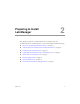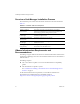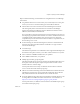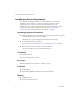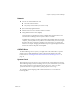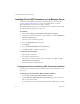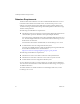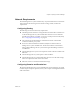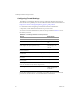3.0
Table Of Contents
- Installation and Upgrade Guide
- Contents
- About This Book
- Introducing Lab Manager and the Installation Process
- Preparing to Install Lab Manager
- Installing Lab Manager
- Upgrading Lab Manager
- Supported Upgrades
- Before Upgrading
- Installing a VirtualCenter Server
- Undeploying Virtual Machines and Removing Managed Servers
- Backing Up the Lab Manager Database
- Uninstalling the Managed Server Agent Software
- Uninstalling the Program Files for Lab Manager Server
- Installing the Lab Manager Server Software
- Upgrading ESX Server
- Configuring a VirtualCenter Server
- Upgrading and Configuring Lab Manager
- Understanding the Upgrade
- Index
VMware, Inc. 17
Chapter 2 Preparing to Install Lab Manager
Web Console Access Requirements
Thefollowingarerequirementsformachineswhereaclientopensabrowsertoaccess
theLab ManagerWebconsole:
MicrosoftInternetExplorerorMozillaFirefox.
ForspecificinformationaboutwhichWebbrowsersaresupportedonwhichclient
operatingsystems,seetheappendixsectionoftheLab ManagerUser’sGuide.
MakesurethatthemachineshaveroutableaccesstotheLab ManagerServer
systemandESXhosts.
Usea1024x768orhigherresolutionmonitor.
InternetExplorerrequiressomespecificoptions.
To set Internet Explorer options
1InanInternetExplorerbrowserwindow,selectTools>InternetOptions.
2IntheSecuritytab,clickCustomLevel.
3EnablethefollowingoptionsandclickOK:
DownloadsignedActiveXcontrols
RunActiveXcontrolsandplug‐ins
AllowMETAREFRESH
Activescripting
Allowpasteoperationsviascript
4ClicktheAdvancedtab.
5EnablethePlayanimationsinwebpagesoptionandclickOK.
6IfyouareusingInternetExploreronaWindows2003computer,opentheControl
PanelandclickAddorRemovePrograms.
7ClickAdd/RemoveWindowsComponents.
8DisabletheInternetExplorerEnhancedSecurity
Configurationoption.