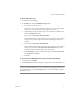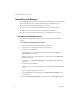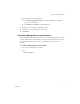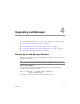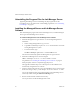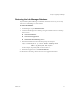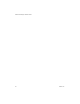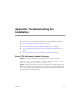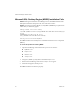2.5
Table Of Contents
- Installation Guide
- About This Book
- Introduction to the Lab Manager Installation
- Installation Requirements
- Installing Lab Manager
- Upgrading Lab Manager
- Appendix: Troubleshooting the Installation
- Index
VMware Lab Manager Installation Guide
46 VMware, Inc.
Uninstalling the Program Files for Lab Manager Server
UpgradingLab Managerinvolvesuninstallingonlytheprogramfilesforthe
Lab ManagerServer.Forinstructionsonuninstallingprogramfiles,see“Uninstalling
Lab Manager”onpage 42.
Installing the Managed Server and Lab Manager Server
Software
AfteruninstallingtheprogramfilesfortheLab ManagerServer,installtheManaged
ServeragentandLab ManagerServersoftware.
To install the Managed Server and Lab Manager Server software
1InstalltheManagedServeragentsoftwareovertheexistingManagedServer
installation:
aOntheexistingManagedServer,logonasroot.
bCopyVMware-labmanager-agent-esx-2.5.1-<build number>.bintothe
existingManagedServersystem.
cToruntheinstaller,type:
sh VMware-labmanager-agent-esx-2.5.1-<build number>.bin
ThesoftwareautomaticallyupdatestheManagedServeragentsoftware.
2InstalltheLab ManagerServersoftwareusingthe
VMware-labmanager-server-2.5.1-<build number>.exefile.
Forguidelines,see“InstallingtheLab ManagerServerSoftware”onpage 34.
Whenprompted,confirmtocompletetheupgradeprocess.
Thisupgradeinstallationskipssomeofthestepsforafreshinstallationand
automaticallyconfiguresthe
newsoftware.
3FromanymachinewithnetworkaccesstotheLab ManagerServersystem,launch
thebrowserandgotohttp://<Lab Manager Server IP address or name>
YoucanalsolaunchthesamepagefromthedesktopoftheLab ManagerServer
machinebydouble‐clickingtheVMwareLab Managericon.
4BrowseandselectthefilewiththeGAlicensekey.
You
canproceedtousetheLab ManagerWebconsole.