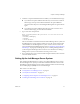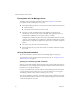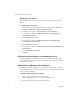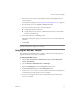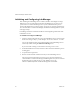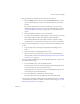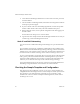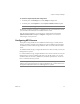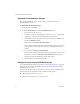2.5
Table Of Contents
- Installation Guide
- About This Book
- Introduction to the Lab Manager Installation
- Installation Requirements
- Installing Lab Manager
- Upgrading Lab Manager
- Appendix: Troubleshooting the Installation
- Index
VMware Lab Manager Installation Guide
36 VMware, Inc.
Initializing and Configuring Lab Manager
AfterinstallingtheLab ManagerServersoftware,initializeandconfigureitusinga
Webbrowser.YoucanperformthistaskontheLab ManagerServersystemorany
systemwithaccesstotheLab ManagerServersystem.Theinitializationprocess
involvestheadministratoraccount,licensing,storageservers,networkparametersfor
newvirtualmachinescreated
inLab Manager,attachmentofaManagedServersystem,
andsupportsetup.
Lab ManagersendsthecustomerIDtoVMwareatthebeginningandtheendofthe
initializationwizard.
To initialize and configure Lab Manager
1FromanymachinewithnetworkaccesstotheLab ManagerServersystem,launch
thebrowserandgotohttp://<Lab Manager Server IP address or name>
Youcanalsolaunchthe
samepagefromthedesktopoftheLab ManagerServer
machinebydouble‐clickingtheVMwareLab Managericon.
IfyoureceiveSSLwarnings,seetheVMwareLab ManagerUser’sGuide.
2IntheWebInitializationwizard,selectthelocationwheretheinstallationprocess
istakingplace.
3Acceptthelicenseagreement.
4Browseandselectthefile
withthelicensekeyfortheLab ManagerServer.
Thewizardpresentsinformationonstorageservers,networkparametersfor
virtualmachinescreatedinLab Manager,andManagedServersystems.Notethat
thedefaultserverformediastorage(\\<Lab ManagerServerIP
address>\VMwareLM)residesontheLab ManagerServerharddisk.