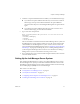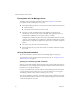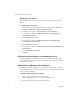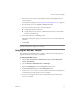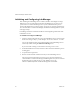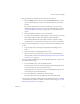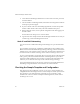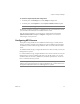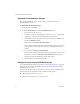2.5
Table Of Contents
- Installation Guide
- About This Book
- Introduction to the Lab Manager Installation
- Installation Requirements
- Installing Lab Manager
- Upgrading Lab Manager
- Appendix: Troubleshooting the Installation
- Index
VMware Lab Manager Installation Guide
34 VMware, Inc.
Modifying Security Policies
TouseLab Managerinahighsecurityenvironment,youmustmodifythepolicy
settings.
To modify a high security policy
1OnthedesktopofthetargetLab ManagerServersystem,chooseStart>All
Programs>AdministrativeTools>LocalSecurityPolicy.
2Intheleftpane,navigatetoSecurityOptionsunderLocalPolicies.
3Intherightpane,double
‐clickMicrosoftnetworkserver:Digitallysign
communications(always).
4 SelectDisabledandclickOK.
5Intherightpane,double‐clickMicrosoftnetworkserver:Digitallysign
communications(ifclientagrees).
6 SelectDisabledandclickOK.
7Intherightpane,double‐clickNetworkSecurity:LanManagerauthentication
levelProperties.
8 SelectSendNTLMresponse
only.
9ClickOK.
Configuring Internet Explorer on Lab Manager Server
AccessLab ManagerfromyourdesktopbrowserortheMicrosoftWindows2003
server.AdjusttheIEbrowsersettingsforclientoperation.See“ClientUserMachine
Requirements”onpage 19.
Installing the Lab Manager Server Software
TheLab ManagerServerinstallationinvolvestypicalorcustomoptions.Considera
custominstallationifyouwanttoputthestorageserveronaseparatediskbecauseof
aheavystoragerequirements.
To install the Lab Manager Server software
1OnthetargetLab ManagerServersystem,launch
VMware-labmanager-server-2.5.1-<build number>.exe.
2ReviewtheWelcomepageoftheinstallationwizard.