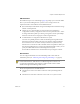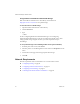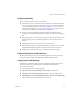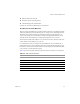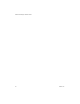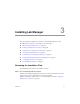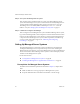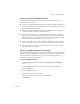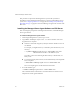2.5
Table Of Contents
- Installation Guide
- About This Book
- Introduction to the Lab Manager Installation
- Installation Requirements
- Installing Lab Manager
- Upgrading Lab Manager
- Appendix: Troubleshooting the Installation
- Index
VMware Lab Manager Installation Guide
30 VMware, Inc.
ThisprocedureisrequiredforallManagedServersystemsthatyouattachto
Lab Manager.AfterinstallingtheManagedServersystemsandLab ManagerServer
system,see“ConfiguringNFSServers”onpage 39and“A d d i n g andSynchronizing
NFSMediaStorage”onpage 40toensureLab Managerrecognizesthecontentsofthe
NFSserver.
Installing the Managed Server Agent Software on ESX Server
Afterreviewingtheprerequisitesandbackgroundinformation,installtheManaged
Serveragentsoftware.
To install the Managed Server agent software
1OnthetargetManagedServersystem,loginasroot.
2CopyVMware-labmanager-agent-esx-2.5.1-<build number>.bintothe
targetESXservercomputer.
VMwarerecommendsusingthescputilityforthistask.Windowsuserscan
useWinSCP.
Forexample,youmightusethisscpcommandtoplacethefileinthe/root
directory:
> scp VMware-labmanager-agent-esx-2.5.1-<build number>.bin <user
name>@<server host name or IP address>:/root
IfyouhaveachoiceoftransferringthefilesinbinaryorASCIImode,use
binarymode.
Toverifytheintegrityofthesoftware,usethemd5sumutilityonthetargetESX
Servercomputer:
> md5sum VMware-labmanager-agent-esx-2.5.1-<build number>.bin
ThecorrectoutputappearsontheVMwaredownloadsite.
3Toruntheinstaller,type:
> sh VMware-labmanager-agent-esx-2.5.1-<build number>.bin
ThiscommandinitiatesverificationstoensuretheESXServermachineisinan
adequatestatefortheagentinstallation.