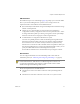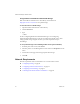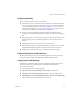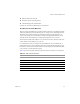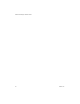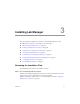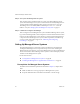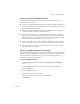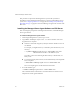2.5
Table Of Contents
- Installation Guide
- About This Book
- Introduction to the Lab Manager Installation
- Installation Requirements
- Installing Lab Manager
- Upgrading Lab Manager
- Appendix: Troubleshooting the Installation
- Index
VMware Lab Manager Installation Guide
28 VMware, Inc.
Step 2 Set up the Lab Manager Server system.
AftercreatingatleastoneManagedServersystem,createtheLab ManagerServer
system.TheLab ManagerServersystemcontrolsboththeback‐end(ManagedServer
systems)andfront‐end(Lab ManagerWebconsole).Youmusthaveaccesstothe
Lab ManagerServerexecutable(VMware-labmanager-server-2.5.1-<build
number>.exe).See“SettingUptheLab ManagerServerSystem”on
page 31.
Step 3 Initialize and configure Lab Manager.
AftercreatingatleastoneManagedServersystemandtheLab ManagerServersystem,
logintotheLab ManagerWebconsoleandperformone‐timeinitializationtasks.These
tasksinvolvetheadministratoraccount,licensing,connectionoftheManagedServer
componenttotheLab ManagerServersystem,networkparameters,defaultstorage
serverformedia,
andproductsupport.See“InitializingandConfiguring
Lab Manager”onpage 36.
Setting Up Managed Server Systems
SetuptheManagedServercomponentonatleastoneESXServermachinebefore
creatingtheLab ManagerServercomponent.Thisprocessinvolvesinstallingthe
ManagedServeragentsoftwareonyourtargetManagedServersystems.TheManaged
ServersoftwareallowstheLab ManagerServersystemtocontrolanddeployvirtual
machinesonthe
ManagedServersystem.
Reviewthesesections:
“PrerequisitesforManagedServerSystems”onpage 28
“InstallingtheManagedServerAgentSoftwareonESXServer”onpage 30
Prerequisites for Managed Server Systems
InadditiontotheinstallationrequirementsdescribedinChapter 2,completethese
tasks:
MakesureESXServerissetupproperlyforaManagedServersystem.
SetuptheVMkernelnetworkforNFSvirtualmachineormediastorage.