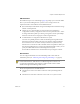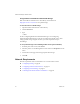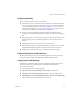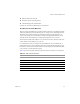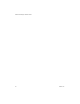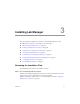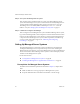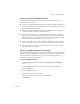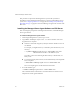2.5
Table Of Contents
- Installation Guide
- About This Book
- Introduction to the Lab Manager Installation
- Installation Requirements
- Installing Lab Manager
- Upgrading Lab Manager
- Appendix: Troubleshooting the Installation
- Index
VMware Lab Manager Installation Guide
24 VMware, Inc.
ManagedServersystemstoaccessadditionalNFSmediastorageserversorNFS
virtualmachinestorageservers–TCPport2049.
Lab ManagerServersystemtoaccessManagedServersystems–TCPport5212.
SeeFigure 2‐1foranillustrationofLab Managerports.
Figure 2-1. Detailed View of Lab Manager Components and Ports
Duringtheinstallationprocess,ensurethatportconflictsdonotexist.Todetermine
portsinuse,usethenetstat-bcommandfromthecommandlinetodeterminethe
programexecutable.
Using Port 514 for Windows Firewall
IfyouuseWindowsFirewallontheLab ManagerServersystem,youmustallowaccess
toport514/tcp.ThisportaffectstheLab Managerfencingtechnology.Refertothe
VMwareLab ManagerUser’sGuideforinformationonfencing.
Gathering Network Information for Installation
Beforeyoubegintheinstallation,gatherthisinformationaboutyournetworkifyoudo
notplanonusingDHCPnetworking(see“InitializingandConfiguringLab Manager”
onpage 36).Thisincludes:
TheblockofIPaddressestheLab ManagerSystemusesforvirtualmachines.
IPaddressesfortheprimaryandsecondaryDNSserversinthenetwork.
virtual
machine
storage
(SAN)
MSDE program
files
default
media
storage
media
and
virtual
machine
storage
(NFS)
IIS with
ASP.NET
SOAP API
deployed
virtual machines
Managed Server
(expanded)
Managed Server
Lab Manager
Web console
client
SOAP API
client
Managed Server
Lab Manager Server
Lab
Manager
Server
backend
network
TCP 5212
TCP 2049
TCP 902,
903
TCP 443
TCP 443
TCP 139, 445
UDP 137, 138
Managed
Server
agent
virtual
engine
(ESX Server)
VM VM VM