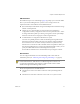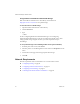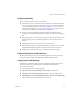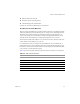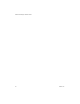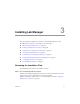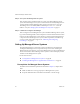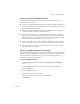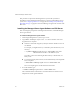2.5
Table Of Contents
- Installation Guide
- About This Book
- Introduction to the Lab Manager Installation
- Installation Requirements
- Installing Lab Manager
- Upgrading Lab Manager
- Appendix: Troubleshooting the Installation
- Index
VMware, Inc. 23
Chapter 2 Installation Requirements
Configuring Routing
Reviewtherequirementsfornetworkconnectivity:
Lab ManagerclientusermachinesmusthaveroutableaccesstotheLab Manager
Serversystem,ManagedServersystems,andstorageservers.IftheseLab Manager
serversarebehindafirewallandnotdirectlyaccessible,youcanuseavirtual
privatenetwork(VPN).See“ConfiguringFirewallSettings”onpage 23formore
informationonconfiguringnetwork
portsforroutableaccess.
DonotuseaNetworkAddressTranslation(NAT)devicebetweentheLab
ManagerServersystemandManagedServersystemsbecause.NETremotingwill
fail.
TheLab ManagerServersystemdoesnotneedtoresideonthesamesubnetasthe
ManagedServersystems.TheLab ManagerServersystemrequiresastaticIP
address.
AllManagedServersystemsmustresideonthesamesubnet.
TheLab ManagerServersystemandManagedServersystemsneedaccesstothe
media(SMBorNFS)storagebutdonotneedtoresideonthesamesubnet.
ManagedServersystemsneedaccesstotheNFSvirtualmachinestorage.
Configuring Domains and Permissions
BecausetheLab ManagerServersystemandManagedServersystemsmustmount
shares,thesesystemsrequirematchingDNSandDNSsuffixinformation.
Configuring Firewall Settings
Lab Managercommunicatesbetweenitsserversandclientsthroughnetworkports.
ESXServersoftwaresetsupdefaultports.SeetheVMwareInfrastructure3
documentationfordetails.
Reviewtherequirementstoconfigurefirewalls:
ClientbrowsertoaccessLab ManagerServersystem–TCPport443.
ClientbrowsertoaccessManagedServersystems–TCPports902and903.
Lab ManagerServersystemandManagedServersystemstoaccessSMBstorage
server–TCPports139and445,UDPports137and138.