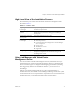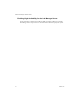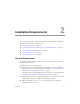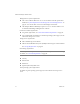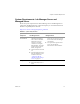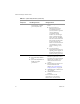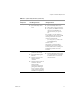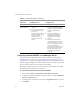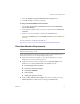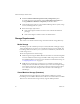2.5
Table Of Contents
- Installation Guide
- About This Book
- Introduction to the Lab Manager Installation
- Installation Requirements
- Installing Lab Manager
- Upgrading Lab Manager
- Appendix: Troubleshooting the Installation
- Index
VMware, Inc. 19
Chapter 2 Installation Requirements
5 SelecttheASP.NETandInternetInformationServices(IIS)options.
6ClickOKandNexttoinstallthecomponents.
To verify you installed ASP.NET version 2.0.50727
1 ChooseStart>ControlPanel>AdministrativeTools>InternetInformation
Services(IIS)Manager.
2Ontheleftpane,expandtheentryforthelocalcomputerandselectWebService
Extensions.
3Makesureyoucan
seeASP.NETv2.0.50727withanAllowedstatus.
IfthestatusisProhibited,right‐clickASP.NETv2.0.50727andchooseAllowfrom
themenu.
Formoreinformation,seetheMicrosoftWebsite:
http://office.microsoft.com/en‐us/winsharepointadmin/HA100598511033.aspx
Client User Machine Requirements
Reviewtherequirementsforclientusermachines.Thesearethemachineswherea
clientopensabrowsertoaccesstheLab ManagerWebconsole.
EnsurethemachineshaveroutableaccesstotheLab ManagerServersystem,
ManagedServersystems,andstorageservers.
Enablethesebrowseroptions(accessiblebychoosingInternetOptionsinthe
Toolsmenu,andclickingCustomLevelintheSecuritytab)inIE:
DownloadsignedActiveXcontrols
RunActiveXcontrolsandplug‐ins
AllowMETAREFRESH
Activescripting
Allowpasteoperationsviascript
EnablethePlayanimationsinwebpagesoptioninIE(accessiblebychoosing
InternetOptionsintheToolsmenu,andclickingtheAdvancedtab).
N
OTEForinformationonWebbrowserandclientoperatingsystemsupport,seethe
VMwareLab ManagerUser’sGuide.