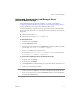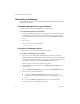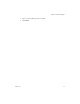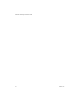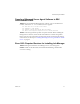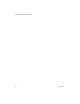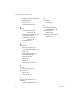2.4
Table Of Contents
- VMware® Lab Manager Installation Guide
- Contents
- Preface
- Introduction to the Lab Manager Installation
- Installation Requirements
- Installing Lab Manager
- Reviewing the Installation Flow
- Setting Up Managed Server Systems
- Setting Up the Lab Manager Server
- Verifying the ASP.NET Version
- Initializing and Configuring Lab Manager
- Checking the Sample Template and Configuration
- Adding and Synchronizing Lab Manager Server with NFS Media Storage
- Uninstalling Lab Manager
- Troubleshooting the Installation
- Index
VMware® Lab Manager Installation Guide
42 VMware, Inc.
Uninstalling Lab Manager
UninstallingLabManagerinvolvesuninstallingtheManagedServeragentandtheLab
ManagerServersoftware.
Uninstalling Managed Server Agent Software
Ifrequired,youcanremovetheManagedServeragentsoftware.
To uninstall Managed Server Agent software
1UsetheLabManagerWebconsoletoundeployallvirtualmachinesthatresideon
theManagedServer.(IntheTemplatesandWorkspacepages,movethepointer
overthenameofthetemplateorconfigurationandchooseUndeployfromthe
menu.)
2Log
onasroot.
3 sshtotheESXServermachineandtype:
> uninstall-agent.sh
Uninstalling Lab Manager Server
Ifrequired,youcanremovetheLabManagerServersoftware.
To uninstall the Lab Manager Server software
1IfyouneedtouninstallalloftheLabManagerServersoftware,usetheLab
ManagerWebconsoletoundeployallvirtualmachinesthatresideontheManaged
Server.(IntheTemplatesandWorkspacepages,movethepointeroverthename
of
thetemplateorconfigurationandchooseUndeployfromthemenu.)
Skipthisstepifyouneedtoonlyuninstallprogramfiles.
2FromtheStartmenuonthedesktop,chooseAddorRemoveProgramsinthe
ControlPanel.
3 SelecttheVMwareLabManagerprogramandclicktheChange/Removebutton.
4Specifytheextent
oftheuninstallation:
YoucanselectRemoveprogramfilesonlyinthecaseofapartial
uninstallationoranupgradesituation.Ifyouselectthisoption,proceedto
Step 7.
YoucanselectRemoveeverythinginthecaseofafulluninstallation.
5ConfirmtoremovealltheLabManagersoftware.