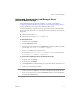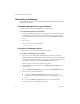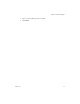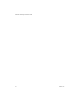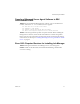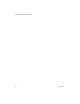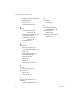2.4
Table Of Contents
- VMware® Lab Manager Installation Guide
- Contents
- Preface
- Introduction to the Lab Manager Installation
- Installation Requirements
- Installing Lab Manager
- Reviewing the Installation Flow
- Setting Up Managed Server Systems
- Setting Up the Lab Manager Server
- Verifying the ASP.NET Version
- Initializing and Configuring Lab Manager
- Checking the Sample Template and Configuration
- Adding and Synchronizing Lab Manager Server with NFS Media Storage
- Uninstalling Lab Manager
- Troubleshooting the Installation
- Index
VMware, Inc. 41
Chapter 3 Installing Lab Manager
Adding and Synchronizing Lab Manager Server
with NFS Media Storage
IfyouaddedNFSmediastorageandcreatedthe/ISOfolder,asdescribedin
“ConfiguringAdditionalMediaStorage(NFS)PriortoInstallingtheManagedServer”
onpage 28,addthemediaservertotheLabManagerWebconsole.
ToensureLabManagerrecognizesandsyncsupwiththecontentsoftheNFS
media
server,storemediafilesinthe/ISOfolder.ReviewtheserequirementsfortheCDand
floppyfiles:
CDfilesmustendwith.iso.
Floppyfilesmustendwith.img,.vfd,and.flp.
To add a media server
1Intheleftpane,clickStorage.
2ClicktheAddServerbutton.
3Entertherequiredinformation,selectNFSStorage,andentertheNFSexportpath
(forexample,<host name or IP address:>/export).
4 CreateaISOsubdirectoryontheNFSserver.
IfyourNFSserveris<host name or IP address:>/export
,theISOdirectory
is<host name or IP address:>/export/ISO.
To synchronize Lab Manager Server with NFS media storage
1Intheleftpane,clickStorage.
2Intheleftpane,clickMedia.
3ClickSynchronizetomakeLabManagerrecognizethecontentsoftheNFSserver.
4Confirmtosynchronizethecontents.
N
OTE LabManagerdoesnotprovideawaytopopulatethecontentsoftheNFSserver
contentsasitdoesforSMBshares.UseyourownmethodofpopulatingtheNFS
server.Ifyouaddnewitems,usetheSynchronizebuttontoensureLabManager
recognizestheadditionalitems.