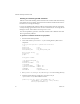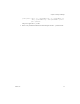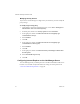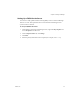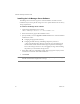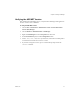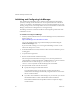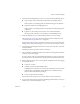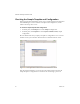2.4
Table Of Contents
- VMware® Lab Manager Installation Guide
- Contents
- Preface
- Introduction to the Lab Manager Installation
- Installation Requirements
- Installing Lab Manager
- Reviewing the Installation Flow
- Setting Up Managed Server Systems
- Setting Up the Lab Manager Server
- Verifying the ASP.NET Version
- Initializing and Configuring Lab Manager
- Checking the Sample Template and Configuration
- Adding and Synchronizing Lab Manager Server with NFS Media Storage
- Uninstalling Lab Manager
- Troubleshooting the Installation
- Index
VMware® Lab Manager Installation Guide
38 VMware, Inc.
Initializing and Configuring Lab Manager
AfterinstallingtheLabManagerServer,initializeandconfiguretheLabManager
systembyaccessingitfromaWebbrowser.Youcanperformthistaskontheserver
consoleoryourdesktop.TheinitializationprocessinvolvestheAdministratoraccount,
licensing,storageservers,networkparametersfornewvirtualmachinescreatedinLab
Manager,attachmentofaManagedServer,andsupportsetup.
LabManagersendsthecustomerIDtoVMwareatthebeginningandtheendofthe
initializationwizard.
To initialize and configure Lab Manager
1Fromanymachinewithnetworkaccesstothe LabManagerServer,launchInternet
Explorerandgoto
http://<LabManagerServerIPaddressorname>
Youcanalsolaunchthesamepagefromthedesktopbydouble‐clickingthe
VMwareLabManagericon.
IfyoureceiveSSLwarnings,see“A c c e s s i n g theLabManagerConsole”inthe
VMwareLabManagerUser’sGuide.
2IntheWebInitializationwizard,selectthelocationwheretheinstallationprocess
istakingplace.
3Accept
thelicenseagreement.
4Browseandselectthefilewiththelicensekey.
Thewizardpresentsinformationonstorageservers,networkparametersfor
virtualmachinescreatedinLabManager,andManagedServersystems.Notethat
thedefaultserverformediastorage(\\<LabManagerServerIP
address>\VMwareLM)residesontheLabManager
Serverharddisk.
5Specifythedetailsforthenetworkenvironment:
SpecifytheIPrangeandrelatedinformation.
Ifyouneedinformationonyournetwork,consultyourNetworkIT
Administrator.LabManagerautomaticallyassignsIPaddressesreservedfor
thenewvirtualmachines.
IfyouhaveotherinstallationsofLabManageronyournetwork,youcanedit
theInstallationIDifitconflictswiththeIDofanotherinstallation.
TheInstallationIDaffectstheuniqueMACaddressesrequiredtodeploy
virtualmachines.