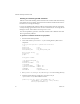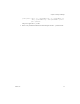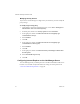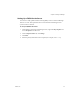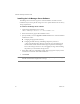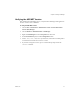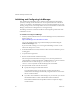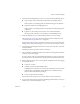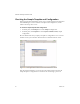2.4
Table Of Contents
- VMware® Lab Manager Installation Guide
- Contents
- Preface
- Introduction to the Lab Manager Installation
- Installation Requirements
- Installing Lab Manager
- Reviewing the Installation Flow
- Setting Up Managed Server Systems
- Setting Up the Lab Manager Server
- Verifying the ASP.NET Version
- Initializing and Configuring Lab Manager
- Checking the Sample Template and Configuration
- Adding and Synchronizing Lab Manager Server with NFS Media Storage
- Uninstalling Lab Manager
- Troubleshooting the Installation
- Index
VMware® Lab Manager Installation Guide
34 VMware, Inc.
Modifying Security Policies
IfyouwanttouseLabManagerinahighsecurityenvironment,youmustmodifythe
policysettings.
To modify a high security policy
1OnthedesktopofthetargetLabManagerServer,chooseStart>AllPrograms>
AdministrativeTools>LocalSecurityPolicy.
2Intheleftpane,drilldowntoSecurityOptionsunderLocalPolicies
.
3Intherightpane,double‐clickMicrosoftnetworkserver:Digitallysign
communications(always).
4 SelectDisabled.
5ClickOK.
6Intherightpane,double‐clickMicrosoftnetworkserver:Digitallysign
communications(ifclientagrees).
7 SelectDisabled.
8ClickOK.
9Intherightpane,double‐clickNetworkSecurity:LanManagerauthentication
levelProperties.
10 Select
SendNTLMresponseonly.
11 ClickOK.
Configuring Internet Explorer on the Lab Manager Server
AccessLabManagerfromyourdesktopbrowserortheMicrosoftWindows2003server.
Ineithercase,remembertoadjusttheIEbrowsersettingsforclientoperation.See
“ClientUserMachineRequirements”onpage 18.