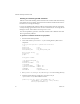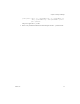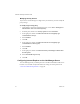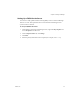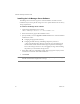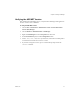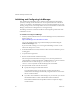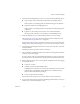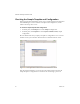2.4
Table Of Contents
- VMware® Lab Manager Installation Guide
- Contents
- Preface
- Introduction to the Lab Manager Installation
- Installation Requirements
- Installing Lab Manager
- Reviewing the Installation Flow
- Setting Up Managed Server Systems
- Setting Up the Lab Manager Server
- Verifying the ASP.NET Version
- Initializing and Configuring Lab Manager
- Checking the Sample Template and Configuration
- Adding and Synchronizing Lab Manager Server with NFS Media Storage
- Uninstalling Lab Manager
- Troubleshooting the Installation
- Index
VMware® Lab Manager Installation Guide
32 VMware, Inc.
Installing or Customizing the SSL Certificate
VMwarerecommendsinstallinganSSLcertificatefromatrustedcertificationauthority
thatvalidatestheserveridentity.GeneratetheSSLcertificatewiththedomainnameor
IPaddressforaccessingLabManager.
IfyoudonotinstalltheSSLcertificate,VMwareautomaticallygeneratesonebutSSL
securitywarningsappearinthebrowser.
Formoreinformation,see“A c c e s s i n g theLab
ManagerConsole”intheVMwareLabManagerUser’sGuide.
YoucanuseOpenSSLtogenerateacustomSSLcertificatewithadifferentnamethan
theonegeneratedbyVMware.
To generate a custom SSL certificate using OpenSSL
1 DownloadandinstallOpenSSL.
2 CreateafilenamedOpenSSlVMware.cfginaworkingdirectory.Referto
this
samplefile:
# Conf file that vpx uses to generate SSL certificates.
[ req ]
default_bits = 1024
default_keyfile = rui.key
distinguished_name = req_distinguished_name
#Don't encrypt the key
encrypt_key = no
prompt = no
string_mask = nombstr
[ req_distinguished_name ]
countryName = US
stateOrProvinceName = CA
localityName = CA
0.organizationName = VMware, Inc.
organizationalUnitName = VMware, Inc.
commonName = machine1
emailAddress = support@vmware.com
3Storeopenssl.exe,libeay32.dll,andssleay32.dllintheworkingdirectory.
4Fromtheworkingdirectory,changethecommonNameentryin
OpenSSlVMware.cfgtothemachinehostname:
openssl req -new -x509 -keyout "OpenSslVMware.key" -out
"OpenSslVMware.crt" -days 730 -config "<working
directory>\OpenSslVMware.cfg"