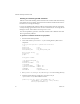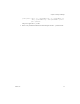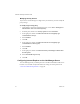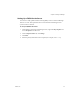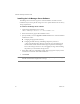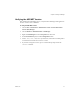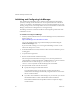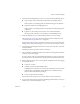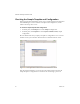2.4
Table Of Contents
- VMware® Lab Manager Installation Guide
- Contents
- Preface
- Introduction to the Lab Manager Installation
- Installation Requirements
- Installing Lab Manager
- Reviewing the Installation Flow
- Setting Up Managed Server Systems
- Setting Up the Lab Manager Server
- Verifying the ASP.NET Version
- Initializing and Configuring Lab Manager
- Checking the Sample Template and Configuration
- Adding and Synchronizing Lab Manager Server with NFS Media Storage
- Uninstalling Lab Manager
- Troubleshooting the Installation
- Index
VMware, Inc. 31
Chapter 3 Installing Lab Manager
Setting Up the Lab Manager Server
AfterinstallingtheManagedServersystems,setuptheLabManagerServer.TheLab
ManagerServerprovidesWebandSOAPinterfacestointeractwithLabManager.Note
thatLabManagerServerautomaticallyinstallsaninstanceofMicrosoftSQLServer
DesktopEngine(MSDE)forusewithLabManager.
Thissectioncoversthese
topics:
“PrerequisitesforLabManagerServer”onpage 31
“SecurityRecommendations”onpage 31
“ConfiguringInternetExplorerontheLabManagerServer”onpage 34
“InstallingtheLabManagerServerSoftware”onpage 36
Prerequisites for Lab Manager Server
InadditiontotheinstallationrequirementsdescribedinChapter 2,reviewthese
prerequisitesfortheLabManagerServer.
ThetargetLabManagerServermusthaveaNICwiththeserequirements:
StaticIPaddress
PhysicallyconnectedNIC(nowirelesscards)
Youmustuseafullyqualifieddomainname(FQDN).CertainfeaturesofLab
Manager,suchasLiveLink,requireanFQDN.
ThisrequirementdoesnotmeanthattheLabManagerServersystemresidesina
domain.See“SettingUpaFQDNfortheServer”onpage 35.
Thesystemclockshowsthecurrentdateandtime.
LabManagerServercannotresideonamachinewithMicrosoftSQLServer2005.
Security Recommendations
ReviewtheinformationonSSLcertificatesandenablingahighsecuritypolicy.
NOTE MakesureyourtargetLabManagerServerdoesnotalreadycontainaWindows
sharecalled“VMwareLM.”