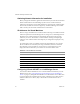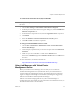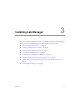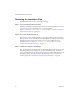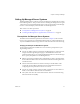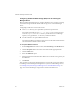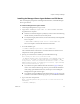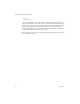2.4
Table Of Contents
- VMware® Lab Manager Installation Guide
- Contents
- Preface
- Introduction to the Lab Manager Installation
- Installation Requirements
- Installing Lab Manager
- Reviewing the Installation Flow
- Setting Up Managed Server Systems
- Setting Up the Lab Manager Server
- Verifying the ASP.NET Version
- Initializing and Configuring Lab Manager
- Checking the Sample Template and Configuration
- Adding and Synchronizing Lab Manager Server with NFS Media Storage
- Uninstalling Lab Manager
- Troubleshooting the Installation
- Index
VMware, Inc. 29
Chapter 3 Installing Lab Manager
Installing the Managed Server Agent Software on ESX Server
Afterreviewingtheprerequisitesandbackgroundinformation,installtheManaged
Serveragentsoftware.
To install the Managed Server agent software
1OnthetargetManagedServer,loginasroot.
2CopyVMware-labmanager-agent-esx-2.4.0-<build number>.bintothe
targetESXservercomputer.
VMwarerecommendsusingthescputility.Ifyouhaveachoiceoftransferring
thefilesinbinaryorASCIImode,usebinarymode.
Toverifytheintegrityofthesoftware,usethemd5sumutilityonthetargetESX
Servercomputer:
> md5sum VMware-labmanager-agent-esx-2.4.0-<build number>.bin
ThecorrectoutputisnotedontheVMwaredownloadsite.
3Toruntheinstaller,type:
> sh VMware-labmanager-agent-esx-2.4.0-<build number>.bin
ThiscommandinitiatesverificationstoensuretheESXServermachineisinan
adequatestatefortheagentinstallation.
4SpecifyyouractionbasedonwhetheryouwantNFSmediastorage.
The following non-fatal error(s) have been found:
- No VMKernel Network found. Virtual Machines on this Managed Server will
not be able to use CDROM or Floppy media hosted on Lab Manager's NFS
Storage Servers. Please use the Virtual Infrastucture Client to to add a
VMKernel Network (please see documentation for details). Ignore warnings
and proceed with installation (y/n)? y
IfyoudidnotsetuptheVMkernelnetworkdescribedonpage 28andyou
wanttostoremediaonNFSstorage,refusetoproceedwiththeinstallation.
AftersettinguptheVMkernelnetwork,starttheprocessofinstallingthe
ManagedServeragentsoftwareagain.
IfyoudidnotsetuptheVMkernelnetworkdescribedonpage 28andyoudo
notneedtostoremediaonNFSstorage,agreetoproceedwiththeinstallation.
5Typeausernameandpassword.
Enter a username/password that you will use to access this server from
Lab Manager:
> Username [labmanager]: