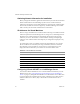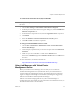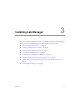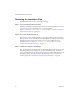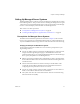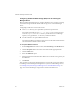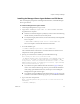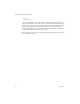2.4
Table Of Contents
- VMware® Lab Manager Installation Guide
- Contents
- Preface
- Introduction to the Lab Manager Installation
- Installation Requirements
- Installing Lab Manager
- Reviewing the Installation Flow
- Setting Up Managed Server Systems
- Setting Up the Lab Manager Server
- Verifying the ASP.NET Version
- Initializing and Configuring Lab Manager
- Checking the Sample Template and Configuration
- Adding and Synchronizing Lab Manager Server with NFS Media Storage
- Uninstalling Lab Manager
- Troubleshooting the Installation
- Index
VMware® Lab Manager Installation Guide
26 VMware, Inc.
Reviewing the Installation Flow
Theinstallationprocessinv o lvesthesehigh‐levelsteps:
Step 1 Set up the Managed Server systems.
InstalltheLabManagerManagedServersoftwareonatleastoneESXServersystem.
YoumusthaveaccesstotheManagedServeragentexecutable
(VMware-labmanager-agent-esx-2.4.0-<build number>.bin).See“SettingUp
ManagedServerSystems”onpage 27.
Step 2 Set up the Lab Manager Server.
AftercreatingatleastoneManagedServer,createtheLabManagerServer.TheLab
ManagerServercontrolsboththeback‐end(ManagedServersystems)andfront‐end
(LabManagerWebconsole).YoumusthaveaccesstotheLabManagerServer
executable(VMware-labmanager-server-2.4.0-<build number>.exe).See
“SettingUptheLabManagerServer”on
page 31.
Step 3 Initialize and configure Lab Manager.
AftercreatingatleastoneManagedServerandtheLabManagerServer,logintothe
LabManagerWebconsoleandperformone‐timeinitializationtasks.Thesetasks
involvetheAdministratoraccount,licensing,connectionoftheManagedServertothe
LabManagerServer,networkparameters,defaultstorageserverformedia,and
productsupport.See“InitializingandConfiguringLabManager”onpage 38.