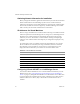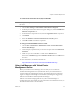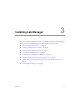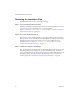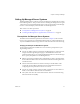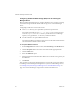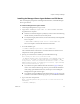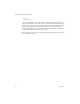2.4
Table Of Contents
- VMware® Lab Manager Installation Guide
- Contents
- Preface
- Introduction to the Lab Manager Installation
- Installation Requirements
- Installing Lab Manager
- Reviewing the Installation Flow
- Setting Up Managed Server Systems
- Setting Up the Lab Manager Server
- Verifying the ASP.NET Version
- Initializing and Configuring Lab Manager
- Checking the Sample Template and Configuration
- Adding and Synchronizing Lab Manager Server with NFS Media Storage
- Uninstalling Lab Manager
- Troubleshooting the Installation
- Index
VMware, Inc. 21
Chapter 2 Installation Requirements
Configuring Firewall Settings
LabManagercommunicatesbetweenitsserversandclientsthroughnetworkports.
ESXServersoftwaresetsupdefaultports.SeetheVMwareInfrastructure3
documentationfordetails.
Reviewtherequirementstoconfigurefirewalls:
ClientbrowsertoaccessLabManagerServer–TCPport443.
ClientbrowsertoaccessManagedServersystems–TCPports902and903.
LabManagerServerandManagedServersystemstoaccessSMBstorage
server–TCPports139and445,UDPports137and138.
ManagedServertoaccessadditionalmediastorageservers(NFS)–TCPport
2049.
LabManagerServertoaccessManagedServersystems–TCPport5212.
Figure2‐1illustratestheLabManagercomponentsandports.
Figure 2-1. Detailed View of Lab Manager Components and Ports
Duringtheinstallationprocess,ensurethatportconflictsdonotexist.Todetermine
portsinuse,typenetstatfromthecommandline.Usethenetstat-oncommandto
determine
theprogramidentifier(PID)fortheapplicationanduseTaskManagerto
finditsname.
virtual
machine
storage
(SAN)
MSDE program
files
default
media
storage
additional media
storage (NFS)
IIS with
ASP.NET
SOAP API
deployed
virtual machines
Managed Server
(expanded)
Managed Server
Lab Manager
Web console
client
SOAP API
client
Managed Server
Lab Manager Server
Lab
Manager
Server
backend
network
TCP 5212
TCP 2049
TCP 902,
903
TCP 443
TCP 443
TCP 139, 445
UDP 137, 138
Managed
Server
agent
virtual
engine
(ESX Server)
VM VM VM