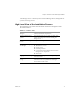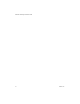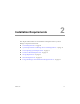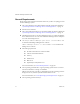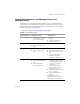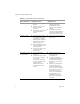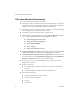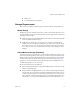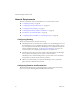2.4
Table Of Contents
- VMware® Lab Manager Installation Guide
- Contents
- Preface
- Introduction to the Lab Manager Installation
- Installation Requirements
- Installing Lab Manager
- Reviewing the Installation Flow
- Setting Up Managed Server Systems
- Setting Up the Lab Manager Server
- Verifying the ASP.NET Version
- Initializing and Configuring Lab Manager
- Checking the Sample Template and Configuration
- Adding and Synchronizing Lab Manager Server with NFS Media Storage
- Uninstalling Lab Manager
- Troubleshooting the Installation
- Index
VMware® Lab Manager Installation Guide
18 VMware, Inc.
Client User Machine Requirements
Reviewtherequirementsforclientusermachines:
LabManagerclientusermachinesrequireInternetExplorer(IE)5.5orhigherand
anHTTPconnectiontoaLabManagerinstallation.VMwareoffersexperimental
supportforaccessingtheLabManagerWebconsolewithFirefox.
LabManagerclientusermachinesmusthaveroutableaccesstotheLabManager
Server,ManagedServersystems,andstorageservers.
LabManagerclientusermachinesrequire32‐bitprocessors.
TheseIEbrowseroptions(accessiblebychoosingInternetOptionsintheTools
menu,andclickingCustomLevelintheSecuritytab)areenabled:
DownloadsignedActiveXcontrols
RunActiveXcontrolsandplug‐ins
AllowMETAREFRESH
Activescripting
Allowpasteoperationsviascript
ThePlayanimationsinwebpagesoptioninIE(accessiblebychoosingInternet
OptionsintheToolsmenu,andclickingtheAdvancedtab)isenabled.
TheEnhancedInternetExplorerSecurityConfigurationoption(accessiblefrom
theControlPanelbyclickingAddorRemoveProgramsandclickingAdd/Remove
WindowsComponents)isdisabledonlyforWindows2003.
SystemclockisinsyncwiththeLabManagerServer,storageservers,and
ManagedServersystems.
Displayrequirements:
1024x768orhigherresolutionmonitorforuserswithoutAdministrative
privileges
1280x1024orhigherresolutionmonitorforAdministrators.
Networkingrequirements:
IPaddressinformationforvirtualmachines
AblockofunusedIPaddresses
Gateway
Subnetmask