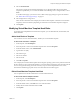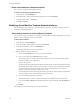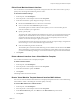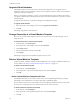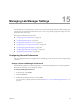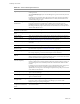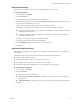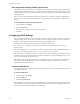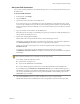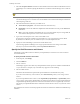4.0
Table Of Contents
- Lab Manager User’s Guide
- Contents
- About This Book
- Getting Started with Lab Manager
- Adding Resources
- Adding Users and Groups
- Setting Up Organizations and Workspaces
- Setting Up Network Templates
- Setting Up Virtual Machine Templates
- Create a Virtual Machine Template
- Importing Virtual Machine Templates
- Save a Virtual Machine as a Virtual Machine Template
- Clone a Virtual Machine Template
- Deploying Virtual Machine Templates
- Install a Guest Operating System
- Installing VMware Tools
- Customizing the Guest Operating System
- Access the machine.id from an ESX Host
- Access the machine.id from a Guest Operating System
- Prerequisites for Guest Customization
- Build a Microsoft Sysprep Package
- Complete Guest Customization for Windows NT and Solaris Virtual Machine Templates
- Complete Guest Customization for Solaris Virtual Machine Templates
- Working with the Guest Customization SID Generation Tool
- Disabling Guest Customization
- Customize Guest Customization
- Importing Virtual Machine Templates from Lab Manager 2.x with VMware Tools and LM Tools
- Undeploy a Virtual Machine Template
- Share a Virtual Machine Template
- Publishing Virtual Machine Templates
- Working with Configurations
- Adding Configurations to a Workspace
- Adding Configurations to the Library
- Share a Configuration
- Configuration Networking
- Deploying and Undeploying Configurations
- Stopping and Starting Configuration Virtual Machines
- Working with Configuration Snapshots
- Viewing Configuration Virtual Machines, Networks, and History
- Modifying Configurations
- Adding a Virtual Machine to a Workspace Configuration
- Remove a Virtual Machine from a Workspace Configuration
- Move Virtual Machines Between Workspace Configurations
- Combine Workspace Configurations
- Add a Network to a Workspace Configuration
- Remove a Network from a Workspace Configuration
- Replace a Workspace Configuration Network
- Modify Configuration Properties
- Change Ownership of a Configuration
- Upgrade Virtual Hardware in a Configuration
- Discard State for a Configuration
- Delete a Configuration
- Using LiveLink
- Exporting Configurations
- Working with Virtual Machines
- Deploying and Undeploying Virtual Machines
- Accessing Virtual Machine Consoles
- Stopping and Starting Virtual Machines
- Working with Virtual Machine Snapshots
- Managing Virtual Machines
- Install VMware Tools
- Insert and Swap a CD
- Eject a CD
- Insert and Swap a Floppy Disk
- Eject a Floppy Disk
- Create a Remote Desktop Connection File
- Connect Remotely to a Virtual Machine
- Modify Virtual Machine Properties
- Modifying Virtual Machine Hard Disks
- Modifying Virtual Machine Network Interfaces
- Upgrade Virtual Machine Version
- Enable Memory Hot Add
- Enable Virtual CPU Hot Add
- Discard State for a Virtual Machine
- Consolidate a Virtual Machine
- Working with BEA LiquidVMs
- Managing Resources
- Managing Resource Pools
- Managing Hosts
- Managing Datastores
- Delete a Datastore
- Remove a Datastore
- Enable and Disable Datastores
- Disable Virtual Machine Creation in a Datastore
- Disable Media Store Creation in a Datastore
- Modify Datastore Properties
- View Virtual Machine Datastore Usage
- View Virtual Machine Datastore Directories
- Understanding Virtual Machine Datastore Directories
- Delete Expired Virtual Machines
- Renew the Storage Lease for an Expired Virtual Machine
- Delete Revert Points
- Consolidate a Virtual Machine Based on Datastore Usage
- Delete a Virtual Machine or Configuration Based on Datastore Usage
- Managing Media Stores
- Managing Physical Networks
- Managing Host Spanning Transport Networks
- Managing the Media Library
- Managing Users, Groups, and Roles
- Managing Organizations and Workspaces
- Modifying Organization Properties
- Modify Default User Preferences
- Modify Default Deployment Settings
- Modify the Users and Groups in an Organization
- Add or Remove the Resource Pools in an Organization
- Add or Remove the Datastores in an Organization
- Add or Remove the Media Stores in an Organization
- Add or Remove the Physical Networks in an Organization
- Add or Remove a Host Spanning Transport Network in an Organization
- Enable or Disable an Organization
- Delete an Organization
- Using the Primary Workspace
- Modify Workspace Properties
- Disable a Workspace
- Delete a Workspace
- Modifying Organization Properties
- Managing Network Templates
- Managing Virtual Machine Templates
- Unpublish a Virtual Machine Template
- Export a Virtual Machine Template to an SMB Share
- Export a Virtual Machine Template to vCenter
- Consolidate a Virtual Machine Template
- Discard the State for a Virtual Machine Template
- Modify Virtual Machine Template Properties
- Modifying Virtual Machine Template Hard Disks
- Modifying Virtual Machine Template Network Interfaces
- Upgrade Virtual Hardware
- Change Ownership of a Virtual Machine Template
- Delete a Virtual Machine Template
- Managing Lab Manager Settings
- Monitoring Lab Manager
- Roles and Rights
- Predefined Roles
- Datastore Rights
- General Rights
- Group Rights
- High I/O Rights
- Host Rights
- Host Spanning Transport Networks
- Library Configuration Rights
- Machine Rights
- Media Rights
- Media Store Rights
- Network Template Rights
- Organization Rights
- Physical Network Rights
- Resource Pool Rights
- Role Rights
- Sharing Rights
- User Rights
- VM Template Rights
- Workspace Configuration Rights
- Workspace Rights
- Client and Browser Support
- Guest Operating System Support
- Using SSMove
- Glossary
- Index
Lab Manager User’s Guide
134 VMware, Inc.
Upgrade Virtual Hardware
Lab Managersupportsversion 4andversion7virtualmachinetemplates.Youcanupgradeversion 4
templatestoversion 7.Version 4templatescanrunonhostswithESX3.5andabove,whileversion7templates
requirehostswithESX4.0andabove.
Beforeyoucanupgradeatemplatetoversion7,youmustinstallthe
latestversionofVMwareTools.When
youupgradevirtualhardware,Lab Managerdiscardsstateinformationanddeletesanysnapshotsassociated
withthetemplate.
Toupgradevirtualhardware,youmustfirstundeployandunpublishthetemplate.
To upgrade virtual hardware
1MovethepointeroverthetemplatenameandselectUpgradeVirtualHardware.
2ClickOK.
Lab Managerupgradesthe
virtualhardware.
Change Ownership of a Virtual Machine Template
Theownerofavirtualmachinetemplateistheuserwhocreatedit.Ifyouhavesufficientrights,youcan
changetheowner.
To change ownership of a virtual machine template
1Intheleftpane,clickVMTemplates.
2MovethepointeroverthetemplatenameandselectProperties.
3ClickChangeOwner.
4 SelectandorganizationanduserandclickOK
.
5ClickUpdate.
Lab Managerreassignsthevirtualmachinetemplatetothenewowner.
Delete a Virtual Machine Template
Todeleteatemplate,itmustbeundeployedandunpublished.Ifyouareunabletounpublishatemplate,you
canforcedeleteit.See“DeleteaVirtualMachineTemplatewithForce”onpage 134.
To delete a virtual machine template
1Intheleftpane,clickVMTemplates.
2Movethepointeroverthevirtualmachinetemplatenameandselect
Delete.
3ClickOK.
Delete a Virtual Machine Template with Force
IfanESX/ESXihostfailureorsomeothereventpreventsyoufromunpublishinganddeletingatemplate,
Lab Managersystemadministratorscanstillforcefullydeleteapublishedtemplate.
TheForceDeletecommandremovesthetemplatefromtheLab ManagerdatabasebutnotfromthevCenter
inventory.Youcanmanuallyremovethevirtualmachine
fromthevCenterinventory.
To delete a published virtual machine template
1Intheleftpane,clickVMTemplates.
2MovethepointeroverthepublishedtemplatenameandselectForceDelete.
3ClickOK.