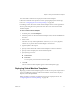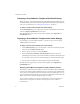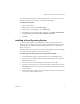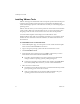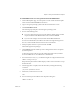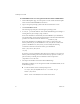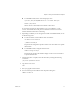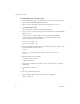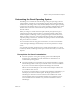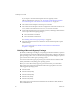3.0
Table Of Contents
- User’s Guide
- Contents
- About This Book
- Introducing Lab Manager
- Using the Lab Manager Web Console
- Working with Network Templates
- Working with Virtual Machines
- Viewing the Virtual Machines in a Configuration
- Deploying Virtual Machines
- Undeploying Virtual Machines
- Discarding State for Virtual Machines
- Consolidating Virtual Machines
- Modifying Virtual Machine Properties
- Viewing a Virtual Machine Console
- Working in a Virtual Machine Console
- Setting Up a Remote Desktop Connection
- Powering On or Powering Off a Virtual Machine
- Resetting a Virtual Machine
- Shutting Down a Virtual Machine
- Suspending and Resuming a Virtual Machine
- Installing VMware Tools
- Taking A Snapshot of a Virtual Machine
- Reverting to a Virtual Machine Snapshot
- Deleting a Virtual Machine Snapshot
- Inserting and Swapping CDs
- Ejecting CDs
- Inserting and Swapping Floppy Disks
- Ejecting Floppy Disks
- Working with BEA LiquidVMs
- Working with Virtual Machine Templates
- Accessing the VM Templates Page
- Creating Virtual Machine Templates
- Importing Virtual Machine Templates
- Saving Virtual Machines as Virtual Machine Templates
- Cloning Virtual Machine Templates
- Deploying Virtual Machine Templates
- Installing a Guest Operating System
- Installing VMware Tools
- Customizing the Guest Operating System
- Prerequisites for Guest Customization
- Building a Microsoft Sysprep Package
- Choosing the Guest Customization SID Generation Tool
- Disabling Guest Customization
- Guest Customization for Windows NT and Solaris Virtual Machine Templates
- Customizing Guest Customization
- Importing Virtual Machine Templates from Lab Manager 2.x with VMware Tools and LM Tools
- Undeploying Virtual Machine Templates
- Sharing Virtual Machine Templates
- Publishing Virtual Machine Templates
- Managing Virtual Machine Templates
- Unpublishing Virtual Machine Templates
- Exporting Virtual Machine Templates to an SMB Share
- Consolidating Virtual Machine Templates
- Discarding State for Virtual Machine Templates
- Modifying Virtual Machine Template Properties
- Modifying Virtual Machine Template Hard Disks
- Modifying Virtual Machine Template Network Interfaces
- Changing Ownership of Virtual Machine Templates
- Deleting Virtual Machine Templates
- Working with Configurations
- Accessing Configurations
- Creating Configurations
- Importing Configurations from an SMB Share
- Cloning Configurations
- Viewing Configuration Virtual Machines and Networks
- Changing the Virtual Machines in a Configuration
- Changing the Networks in a Configuration
- Deploying Configurations
- Working with Configuration Snapshots
- Saving Configurations to the Library
- Sharing Configurations
- Managing Configurations
- Working with Media
- Administering and Monitoring Lab Manager
- Monitoring Lab Manager
- Managing Users, Groups, and Roles
- Managing Organizations
- Managing Resources
- Managing Resource Pools
- Managing Hosts
- Managing Datastores
- Viewing Datastores
- Removing Datastores
- Enabling and Disabling Datastores
- Modifying Datastore Properties
- Viewing Virtual Machine Datastore Usage
- Viewing Virtual Machine Datastore Directories
- Deleting Expired Virtual Machines
- Renewing the Storage Lease for an Expired Virtual Machine
- Deleting Revert Points
- Consolidating a Virtual Machine Based on Datastore Usage
- Deleting a Virtual Machine or Configuration Based on Datastore Usage
- Managing Media Stores
- Managing Physical Networks
- Configuring Lab Manager Settings
- Managing VirtualCenter and Datacenters
- Performing “Force” Operations
- Roles and Rights
- Datastore Rights
- General Rights
- Group Rights
- High I/O Rights
- Host Rights
- Library Configuration Rights
- Machine Rights
- Media Rights
- Media Store Rights
- Navigation Bar Rights
- Network Template Rights
- Organization Rights
- Physical Network Rights
- Resource Pool Rights
- Role Rights
- Sharing Rights
- User Rights
- Virtual Machine Template Rights
- Workspace Configuration Rights
- Client and Browser Support
- Guest Operating System Support
- Network Fencing
- Extending Guest Customization
- Glossary
- Index
Lab Manager User’s Guide
74 VMware, Inc.
Installing VMware Tools
VMwareToolssupportssharedfoldersandcutandpasteoperationsbetweentheguest
operatingsystemandthemachinefromwhichyoulaunchtheLab ManagerWeb
console.Lab ManagerdependsontheVMware Toolsutilityforcustomizingtheguest
operatingsystem.
VMwareToolsalsoallowsyoutomovethepointerintoandoutof
thevirtualmachine
consolewindow.Otherwise,withoutVMwareTools,youcanlosethepointerwhen
navigatinginandoutoftheconsolewindow.PressCtrl+Alttofixtheproblem.
AvirtualmachinetemplatemustbedeployedtoinstallVMwareTools.
InstallingVMware Toolstakesseveralminutesandrequiresyouto
restartthevirtual
machine.Formoreinformationabouttheinstallation,seeVMware Infrastructure3
documentation.
To install VMware Tools on a Windows Guest
1OntheVMTemplatespage,movethepointeroverthevirtualmachinetemplate
nameandchooseViewConsolefromthemenu.
2Logintotheguestoperatingsysteminsidethevirtualmachineconsole.
3ClickInstallVMwareTools.
4Frominsidetheguestoperatingsystem,clickOKtoconfirmthatyouwantto
installVMwareToolsandlaunchtheInstallShieldwizard.
Ifyouhaveautorunenabledinyourguestoperatingsystem(thedefault
settingforWindowsoperatingsystems),adialogboxappears.
Ifautorunisnotenabled,runtheVMwareToolsinstaller.ClickStart>Run
andenterD:\setup.exe,whereD:isyourfirstvirtualCD‐ROMdrive.
5Followtheonscreeninstructions.
OnWindowsServer2003,theSVGAdriverisinstalledautomatically,andthe
guestoperatingsystemusesitafteritreboots.
AfteryouinstallVMwareTools,Windows2000andWindowsXPguest
operatingsystemsmustberebootedtousethenewdriver.