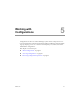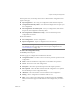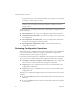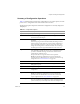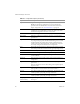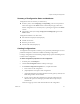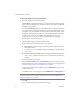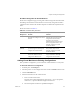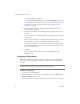2.5
Table Of Contents
- User’s Guide
- Contents
- About This Book
- Introducing Lab Manager
- Getting Started with Lab Manager
- Working with Virtual Machines
- Accessing Virtual Machines
- Reviewing the Virtual Machine Console Page
- Reviewing Virtual Machine Operations
- Summary of Virtual Machine Operations
- Summary of Virtual Machine States
- Changing IP or MAC Addresses
- Setting Up Remote Desktop Connections
- Taking Snapshots and Reverting the Snapshots
- Inserting CDs
- Ejecting CDs
- Swapping CDs
- Inserting Floppy Disks
- Ejecting Floppy Disks
- Swapping Floppy Disks
- Adding Virtual Hard Disks to Virtual Machines (Templates)
- Editing Virtual Machine Properties
- Consolidating Virtual Machines
- Working with Machine Templates
- About Templates
- Accessing the Templates Page
- Reviewing Template Operations
- Summary of Template Operations
- Summary of Template States and Attributes
- Creating Templates
- Importing Templates
- Creating Templates from Scratch
- Creating Templates from Active Virtual Machines in Lab Manager
- Cloning Templates
- Copying Templates
- Changing Shared Templates to Private Templates
- Exporting Templates
- Consolidating Templates
- Editing Template Properties
- Deleting Templates
- Deleting Published Templates After Managed Server Failure
- Working with Configurations
- About Configurations
- Accessing Configurations
- Reviewing Configuration Operations
- Summary of Configuration Operations
- Summary of Configuration States and Attributes
- Creating Configurations
- Adding Virtual Machines to Existing Configurations
- Deploying Configurations
- Undeploying Configurations
- Capturing Configurations to the Library
- Checking Out Configurations from the Library
- Stopping Configurations
- Cloning Configurations
- Copying Configurations
- Exporting Configurations
- Importing Configurations
- Sharing Configurations
- Creating and Restoring Configuration LiveLinks
- Taking Snapshots and Reverting to Snapshots
- Editing Configuration Properties
- Viewing Details on Virtual Machines in a Configuration
- Accessing a Virtual Machine Console
- Accessing All Virtual Machine Consoles in a Configuration
- Deleting Configurations
- Working with Media
- Administering and Monitoring Lab Manager
- Monitoring Lab Manager
- Managing Users
- Managing Managed Server Systems
- Managing Storage Servers
- Configuring Network Settings
- Configuring Lab Manager Settings
- Troubleshooting Lab Manager
- Blank Screen Appears When Accessing Lab Manager
- Lab Manager Does Not Display Virtual Machine Console
- Duplicate IP Address Errors Appear
- Addition of SCSI Virtual Hard Disk Fails
- Mouse Navigation on Virtual Machine Console Fails
- Remote Access to Virtual Machine Fails
- LiveLink URL Error Appears
- Host Server CD Drive Cannot Install Software
- Importing a Virtual Machine as a Template Fails
- Importing a Virtual Machine from VMFS Storage Fails
- Inserting Media from NFS Server Fails
- Virtual Hard Disk Space Is Low
- Lab Manager Server Fails, Loses Connectivity, or Reboots the System
- SMB Media Storage Server Fails
- Permanent Failure of Managed Server Occurs
- Temporary Failure of Managed Server Occurs (Reboot or Turn Off)
- Temporary Failure of Managed Server Occurs (Networking)
- Client and Browser Support
- Guest Operating System Support
- Network Fencing
- Extending LM Tools
- Index
VMware Lab Manager User’s Guide
88 VMware, Inc.
To add virtual machines to a new configuration
1 Selectthetemplateforthevirtualmachine.
TheTemplatelistcontainsthetemplatesyoucreatedandthetemplatessharedby
others.Ifaknowntemplatedoesnotappearinthelist,verifythatyoupublished
thetemplate(seepage 70).
Ifyousee(staticIPonly)attheendofthetemplate
name,thelegacytemplatehas
anoutdatedversionoftheLMToolsutilityandcannotsupportDHCP.Ifyouneed
thetemplatetoworkwithDHCP,youmustupgradetheLMToolsutilityonthat
templatebyuninstallingtheexistingversionandreinstallingLMToolsthrough
theWebconsole.For
detailsoninstallinganduninstallingLMTools,see
“InstallingLMTools”onpage 64and“UninstallingLMTools”onpage 68.
2Enterthenameofthevirtualmachine.
3 (Optional)Enteradescriptionofthevirtualmachine.
4 (Optional)Changethedefaultvaluesforbootparameters:
BootSequence–Enteranintegernumber(0‐n)indicatingthebootorderfor
thevirtualmachines.
Youdonotneedtousesequentialnumbers.Lab Managercandeterminethe
relativeorder.
WaitAfterTurnOn(Seconds)–Enteranintegernumberindicatingthedelay
time(or“pause”)betweenthebootupprocessofthismachineandthenext
machine.
5SpecifytheIPaddressassignment.
SelectingStatic(manual)activatestheIPAddresstextbox.ForinformationonIP
addressallocation,see“UnderstandingIPAddress
Management”onpage 148and
“IPAddressAssignmentforVirtualMachines”onpage 89.
6Toaddanothermachinetothisconfiguration,clickAddMachineandspecifythe
requiredinformation.
AnadditionalentryrowentryappearsintheAddMachinestoConfigurationlist.
7ClickOK.
ThenewconfigurationappearsintheWorkspacepage.
N
OTEDuringthecreationofthe initialconfiguration,youcanaddonly20virtual
machines.Toaddvirtualmachinesatalatertime,see“A d d i n g VirtualMachinesto
ExistingConfigurations”onpage 89.