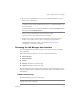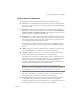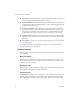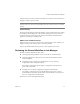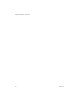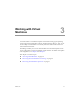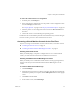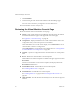2.5
Table Of Contents
- User’s Guide
- Contents
- About This Book
- Introducing Lab Manager
- Getting Started with Lab Manager
- Working with Virtual Machines
- Accessing Virtual Machines
- Reviewing the Virtual Machine Console Page
- Reviewing Virtual Machine Operations
- Summary of Virtual Machine Operations
- Summary of Virtual Machine States
- Changing IP or MAC Addresses
- Setting Up Remote Desktop Connections
- Taking Snapshots and Reverting the Snapshots
- Inserting CDs
- Ejecting CDs
- Swapping CDs
- Inserting Floppy Disks
- Ejecting Floppy Disks
- Swapping Floppy Disks
- Adding Virtual Hard Disks to Virtual Machines (Templates)
- Editing Virtual Machine Properties
- Consolidating Virtual Machines
- Working with Machine Templates
- About Templates
- Accessing the Templates Page
- Reviewing Template Operations
- Summary of Template Operations
- Summary of Template States and Attributes
- Creating Templates
- Importing Templates
- Creating Templates from Scratch
- Creating Templates from Active Virtual Machines in Lab Manager
- Cloning Templates
- Copying Templates
- Changing Shared Templates to Private Templates
- Exporting Templates
- Consolidating Templates
- Editing Template Properties
- Deleting Templates
- Deleting Published Templates After Managed Server Failure
- Working with Configurations
- About Configurations
- Accessing Configurations
- Reviewing Configuration Operations
- Summary of Configuration Operations
- Summary of Configuration States and Attributes
- Creating Configurations
- Adding Virtual Machines to Existing Configurations
- Deploying Configurations
- Undeploying Configurations
- Capturing Configurations to the Library
- Checking Out Configurations from the Library
- Stopping Configurations
- Cloning Configurations
- Copying Configurations
- Exporting Configurations
- Importing Configurations
- Sharing Configurations
- Creating and Restoring Configuration LiveLinks
- Taking Snapshots and Reverting to Snapshots
- Editing Configuration Properties
- Viewing Details on Virtual Machines in a Configuration
- Accessing a Virtual Machine Console
- Accessing All Virtual Machine Consoles in a Configuration
- Deleting Configurations
- Working with Media
- Administering and Monitoring Lab Manager
- Monitoring Lab Manager
- Managing Users
- Managing Managed Server Systems
- Managing Storage Servers
- Configuring Network Settings
- Configuring Lab Manager Settings
- Troubleshooting Lab Manager
- Blank Screen Appears When Accessing Lab Manager
- Lab Manager Does Not Display Virtual Machine Console
- Duplicate IP Address Errors Appear
- Addition of SCSI Virtual Hard Disk Fails
- Mouse Navigation on Virtual Machine Console Fails
- Remote Access to Virtual Machine Fails
- LiveLink URL Error Appears
- Host Server CD Drive Cannot Install Software
- Importing a Virtual Machine as a Template Fails
- Importing a Virtual Machine from VMFS Storage Fails
- Inserting Media from NFS Server Fails
- Virtual Hard Disk Space Is Low
- Lab Manager Server Fails, Loses Connectivity, or Reboots the System
- SMB Media Storage Server Fails
- Permanent Failure of Managed Server Occurs
- Temporary Failure of Managed Server Occurs (Reboot or Turn Off)
- Temporary Failure of Managed Server Occurs (Networking)
- Client and Browser Support
- Guest Operating System Support
- Network Fencing
- Extending LM Tools
- Index
VMware, Inc. 29
Chapter 3 Working with Virtual Machines
To access all virtual machines in a configuration
1Intheleftpane,clickWorkspace.
2Iftheconfigurationisundeployed,movethepointerovertheconfigurationname
andchooseDeployfromthemenu.
See“DeployOptions”onpage 91and“DeploywithDefaultsOption”onpage 92.
3MovethepointerovertheconfigurationnameandchooseShowConsolesfrom
themenu.
4Clickin
theconsoletoworkwiththeguestoperatingsystem.
IfVMwareToolsisnotinstalledinparticularvirtualmachinesandyouneedtonavigate
betweenconsoles,pressCtrl+Alttoreleasethemousecursor.
Accessing a Virtual Machine Console for the First Time
Ifyouareaccessingavirtualmachineconsoleforthefirsttime,reviewthesesections:
“InstallingtheActiveXControl”onpage 29
“InstallingtheVMwareRemoteMKSPluginforFirefox”onpage 29
Installing the ActiveX Control
Whenyouinitiallydeployatemplateorconfigurationtoaccessavirtualmachine
console,youmustfollowtheinstructionstoinstalltheActiveXcontrol.
Installing the VMware Remote MKS Plugin for Firefox
WhenyouinitiallyaccessanindividualvirtualmachineconsolepageusingFirefox,a
messagenotesthatyoumustinstalltheVMwareRemoteMKSPlugintousethe
console.
To install the VMware Remote MKS Plugin
1ClickInstallPlugin.
2WhenthemessageappearsacrossthetopofthepageaboutFirefoxpreventingthe
installationtoprotectyourcomputer,click
theEditOptionsbuttoninthetopright
corner.
3ClickAllowandclickClose.
4Inthevirtualconsole,clickInstallPlugin.