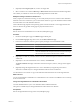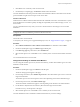4.0.1
Table Of Contents
- User's Guide
- Contents
- Updated Information
- About This Book
- Introduction
- Migration with Converter Standalone
- Converter Standalone Components
- Converter Standalone Features
- System Requirements
- Supported Operating Systems
- Installation Space Requirements
- Supported Source Types
- Supported Destination Types
- Restoring VCB Images in Converter Standalone
- How Conversion Affects the Source Settings When They Are Applied to the Destination
- Changes That Conversion Causes to Virtual Hardware
- TCP/IP Port Requirements for Conversion
- Common Requirements for Remote Hot Cloning of Windows Operating Systems
- Installing and Uninstalling VMware vCenter Converter Standalone
- Install Converter Standalone in Windows
- Uninstall, Modify, or Repair Converter Standalone in Windows
- Perform a Command-Line Installation in Windows
- Command-Line Options for Windows Installation
- Perform a Local Installation in Linux
- Perform a Client-Server Installation in Linux
- Uninstall Converter Standalone in Linux
- Modify or Repair Converter Standalone in Linux
- Connect to a Remote Converter Standalone Server
- Converting Machines
- Convert a Machine
- Start the Wizard for a Conversion
- Select a Source to Convert
- Select a Destination for the New Virtual Machine
- View Setup Options for a New Virtual Machine
- Select the Destination Folder
- Organizing the Data to Copy to the Destination Machine
- Distribute Disks over Several Datastores
- Distribute Volumes over Several Datastores
- Create or Delete a Target Disk
- Move a Source Volume to a Target Virtual Disk
- Modify the Settings in the Source Volumes List
- Change the Target Datastore for a Destination Virtual Disk
- Create a Thin Provisioned Disk
- Create a Linked Clone
- Change Device Settings on the New Virtual Machine
- Change Network Connections on the Destination
- Control the Status of Windows Services During Conversion
- Advanced Customization Options
- Synchronize the Source with the Destination Machine
- Adjust the Post-Conversion Power State
- Install VMware Tools
- Customize the Guest Operating System
- Edit the Destination Computer Information
- Enter the Windows License Information
- Set the Time Zone
- Set Up the Network Adapters
- Assign a Workgroup or Domain Details
- Remove System Restore Checkpoints
- Set Up the Network for the Helper Virtual Machine
- Customize a VMware Infrastructure Virtual Machine
- Customize a Standalone or Workstation Virtual Machine
- Customize a Virtual Appliance
- Configure the Product Properties of an Exported Virtual Appliance
- View the Summary of a Conversion Task
- Convert a Machine
- Configuring VMware Virtual Machines
- Configure a Virtual Machine
- Save Sysprep Files
- Select a Source to Configure
- Select the Options to Configure
- Customize a Virtual Machine’s Guest Operating System
- Edit the Computer Information of a Configured Virtual Machine
- Enter the Windows License Information of a Configured Virtual Machine
- Set the Time Zone of a Configured Virtual Machine
- Set Up the Network Adapters of a Configured Virtual Machine
- Assign a Workgroup or Domain Details of a Configured Virtual Machine
- View the Summary of a Configuration Task
- Configure a Virtual Machine
- Managing Conversion and Configuration Tasks
- Glossary
- Index
4 Select how the virtual machine participates in a network.
Option Description
Workgroup
Valid characters include A-Z, a-z, 0-9, space, and the hyphen (-). Maximum
length is 15 characters.
Windows Server Domain
The text box must have a value. Valid characters include A-Z, a-z, 0-9, space,
period , and hyphen (-). Each label delineated by a period can be 63
characters. The entire text string can be up to 254 characters. User credentials
are required.
5 Select another option to set or click Next to view a summary of the conversion task.
Remove System Restore Checkpoints
For source machines running in Windows XP or later, VMware recommends that you remove all System
Restore checkpoints, regardless of the cloning mode, unless you want the target virtual machine to be a replica
of the source system.
System Restore is enabled on Windows Vista and Windows XP systems by default. For Windows Vista, if you
are performing volume-based file-level cloning, System Restore checkpoints are automatically removed from
the target virtual machine, regardless of whether the check box is selected or deselected. If you are performing
disk-based cloning or volume-based block-level cloning, deselecting the check box instructs Converter to keep
the System Restore check points in the target virtual machine.
Removing all System Restore checkpoints prevents the target machine from reverting to a preconversion state.
Restoring a checkpoint in the target virtual machine that was created before you cloned the source machine
can damage the system and cause the target virtual machine to become unbootable.
Procedure
1 On the View/Edit Options page, click Advanced options.
2 Select Remove System Restore checkpoints on destination.
3 Select another option to set or click Next to view a summary of the conversion task.
Converter Standalone does not copy the system restore checkpoints from the source to the destination virtual
machine.
Set Up the Network for the Helper Virtual Machine
When converting physical machine sources that run Linux, Converter Standalone creates a Helper virtual
machine on the destination host (ESX or vCenter Server). The Helper virtual machine needs network access to
the source machine to clone the source files. Default conversion settings enforce automatic acquisition of IP
address and DNS server for the Helper virtual machine. The following procedure allows you to setup this
network connection manually.
Procedure
1 On the View/Edit Options page, click Helper VM Network.
The network settings pane opens to the right.
2 (Optional) To assign a static IP address to the Helper virtual machine, select Use the following IP address
and specify the IP address, subnet mask, and default gateway.
Be sure that the IP address you specify for the Helper virtual machine is not already in use on the network.
User's Guide
60 VMware, Inc.