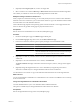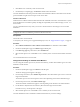4.0.1
Table Of Contents
- User's Guide
- Contents
- Updated Information
- About This Book
- Introduction
- Migration with Converter Standalone
- Converter Standalone Components
- Converter Standalone Features
- System Requirements
- Supported Operating Systems
- Installation Space Requirements
- Supported Source Types
- Supported Destination Types
- Restoring VCB Images in Converter Standalone
- How Conversion Affects the Source Settings When They Are Applied to the Destination
- Changes That Conversion Causes to Virtual Hardware
- TCP/IP Port Requirements for Conversion
- Common Requirements for Remote Hot Cloning of Windows Operating Systems
- Installing and Uninstalling VMware vCenter Converter Standalone
- Install Converter Standalone in Windows
- Uninstall, Modify, or Repair Converter Standalone in Windows
- Perform a Command-Line Installation in Windows
- Command-Line Options for Windows Installation
- Perform a Local Installation in Linux
- Perform a Client-Server Installation in Linux
- Uninstall Converter Standalone in Linux
- Modify or Repair Converter Standalone in Linux
- Connect to a Remote Converter Standalone Server
- Converting Machines
- Convert a Machine
- Start the Wizard for a Conversion
- Select a Source to Convert
- Select a Destination for the New Virtual Machine
- View Setup Options for a New Virtual Machine
- Select the Destination Folder
- Organizing the Data to Copy to the Destination Machine
- Distribute Disks over Several Datastores
- Distribute Volumes over Several Datastores
- Create or Delete a Target Disk
- Move a Source Volume to a Target Virtual Disk
- Modify the Settings in the Source Volumes List
- Change the Target Datastore for a Destination Virtual Disk
- Create a Thin Provisioned Disk
- Create a Linked Clone
- Change Device Settings on the New Virtual Machine
- Change Network Connections on the Destination
- Control the Status of Windows Services During Conversion
- Advanced Customization Options
- Synchronize the Source with the Destination Machine
- Adjust the Post-Conversion Power State
- Install VMware Tools
- Customize the Guest Operating System
- Edit the Destination Computer Information
- Enter the Windows License Information
- Set the Time Zone
- Set Up the Network Adapters
- Assign a Workgroup or Domain Details
- Remove System Restore Checkpoints
- Set Up the Network for the Helper Virtual Machine
- Customize a VMware Infrastructure Virtual Machine
- Customize a Standalone or Workstation Virtual Machine
- Customize a Virtual Appliance
- Configure the Product Properties of an Exported Virtual Appliance
- View the Summary of a Conversion Task
- Convert a Machine
- Configuring VMware Virtual Machines
- Configure a Virtual Machine
- Save Sysprep Files
- Select a Source to Configure
- Select the Options to Configure
- Customize a Virtual Machine’s Guest Operating System
- Edit the Computer Information of a Configured Virtual Machine
- Enter the Windows License Information of a Configured Virtual Machine
- Set the Time Zone of a Configured Virtual Machine
- Set Up the Network Adapters of a Configured Virtual Machine
- Assign a Workgroup or Domain Details of a Configured Virtual Machine
- View the Summary of a Configuration Task
- Configure a Virtual Machine
- Managing Conversion and Configuration Tasks
- Glossary
- Index
4 Customize the following text boxes:
a In the Computer Name text boxes, specify a computer name to identify the virtual machine on the
network.
Valid characters include A-Z, a-z, 0-9, and the hyphen (-). The underscore (_) is nonstandard, but
Converter Standalone permits its use. The computer name cannot have more than 15 characters or
consist only of numerals.
b In the Owner name field, specify a unique name to identify the virtual machine on the network.
Valid characters include A-Z, a-z, 0-9, and the hyphen (-). The underscore (_) is nonstandard, but
Converter Standalone permits its use. The owner name cannot have more than 63 characters or consist
only of numerals.
c In the Organization field, enter an organization name.
Valid characters include all printable characters. The limit is 63 characters.
5 (Optional) To create a new security identifier, select Generate New Security ID (SID).
By default, the security ID is selected for Windows Vista systems and Longhorn sources and you cannot
deselect it.
6 Select another option to set or click Next to view a summary of the conversion task.
Enter the Windows License Information
VMware recommends entering licensing information for all destination virtual machines that are subject to
licensing.
Some new virtual machines do not require a license.
Procedure
1 On the View/Edit Options page, click Advanced conversion options and select Configure guest
preferences for the virtual machine.
2 Click Next to access the guest operating system settings.
3 In the options list to the left, select Windows License.
The customization fields appear to the right.
4 Enter Product ID information for the destination virtual machine.
5 (Optional) Select Include Server License Information if the destination operating system is Microsoft
Windows 2000 Server or Microsoft Windows 2003 Server.
6 Select a Server License Mode option.
Option Description
Per seat
For individual user licenses.
Per server
For a concurrent user license. Specify the Maximum Connections number
when you select this option.
7 Select another option to set or click Next to view a summary of the conversion task.
The Windows license information is saved to the destination virtual machine during the conversion.
User's Guide
58 VMware, Inc.