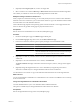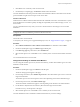4.0.1
Table Of Contents
- User's Guide
- Contents
- Updated Information
- About This Book
- Introduction
- Migration with Converter Standalone
- Converter Standalone Components
- Converter Standalone Features
- System Requirements
- Supported Operating Systems
- Installation Space Requirements
- Supported Source Types
- Supported Destination Types
- Restoring VCB Images in Converter Standalone
- How Conversion Affects the Source Settings When They Are Applied to the Destination
- Changes That Conversion Causes to Virtual Hardware
- TCP/IP Port Requirements for Conversion
- Common Requirements for Remote Hot Cloning of Windows Operating Systems
- Installing and Uninstalling VMware vCenter Converter Standalone
- Install Converter Standalone in Windows
- Uninstall, Modify, or Repair Converter Standalone in Windows
- Perform a Command-Line Installation in Windows
- Command-Line Options for Windows Installation
- Perform a Local Installation in Linux
- Perform a Client-Server Installation in Linux
- Uninstall Converter Standalone in Linux
- Modify or Repair Converter Standalone in Linux
- Connect to a Remote Converter Standalone Server
- Converting Machines
- Convert a Machine
- Start the Wizard for a Conversion
- Select a Source to Convert
- Select a Destination for the New Virtual Machine
- View Setup Options for a New Virtual Machine
- Select the Destination Folder
- Organizing the Data to Copy to the Destination Machine
- Distribute Disks over Several Datastores
- Distribute Volumes over Several Datastores
- Create or Delete a Target Disk
- Move a Source Volume to a Target Virtual Disk
- Modify the Settings in the Source Volumes List
- Change the Target Datastore for a Destination Virtual Disk
- Create a Thin Provisioned Disk
- Create a Linked Clone
- Change Device Settings on the New Virtual Machine
- Change Network Connections on the Destination
- Control the Status of Windows Services During Conversion
- Advanced Customization Options
- Synchronize the Source with the Destination Machine
- Adjust the Post-Conversion Power State
- Install VMware Tools
- Customize the Guest Operating System
- Edit the Destination Computer Information
- Enter the Windows License Information
- Set the Time Zone
- Set Up the Network Adapters
- Assign a Workgroup or Domain Details
- Remove System Restore Checkpoints
- Set Up the Network for the Helper Virtual Machine
- Customize a VMware Infrastructure Virtual Machine
- Customize a Standalone or Workstation Virtual Machine
- Customize a Virtual Appliance
- Configure the Product Properties of an Exported Virtual Appliance
- View the Summary of a Conversion Task
- Convert a Machine
- Configuring VMware Virtual Machines
- Configure a Virtual Machine
- Save Sysprep Files
- Select a Source to Configure
- Select the Options to Configure
- Customize a Virtual Machine’s Guest Operating System
- Edit the Computer Information of a Configured Virtual Machine
- Enter the Windows License Information of a Configured Virtual Machine
- Set the Time Zone of a Configured Virtual Machine
- Set Up the Network Adapters of a Configured Virtual Machine
- Assign a Workgroup or Domain Details of a Configured Virtual Machine
- View the Summary of a Configuration Task
- Configure a Virtual Machine
- Managing Conversion and Configuration Tasks
- Glossary
- Index
Prerequisites
You must set up the sysprep files before you can customize Windows Server 2003, Windows 2000, and
Windows XP sources. You must save the sysprep files to %ALLUSERSPROFILE%\Application Data\VMware
\VMware vCenter Converter Standalone on the machine where the Converter Standalone server runs. For more
details on the sysprep location for different operating systems, see “Save Sysprep Files,” on page 66.
Procedure
1 On the View/Edit Options page, click Advanced options.
2 In the Advanced conversion options pane, select Configure guest preferences for the virtual machine
and click Next.
3 On the Customizations page, adjust the available customization options.
Option Action
Computer Information
Enter computer name, owner name, and organization details for the
destination virtual machine. If necessary, generate a new security ID.
Windows License
Enter the product ID or server license information for Windows operating
systems.
Time Zone
Adjust the destination time zone.
Network Interface Settings
For each network adapter on the destination virtual machine, set up the IP
address and the DNS server as well as DNS and WINS, if applicable.
Workgroup or Domain Page
Set up the network rights of the target virtual machine.
What to do next
Now you can click Next to view a summary of the conversion task.
Edit the Destination Computer Information
To identify the target virtual machine on the network, personalize it by editing its name, its owner and
organization name, and by generating a new security ID.
Procedure
1 On the View/Edit Options page, click Advanced options and select Configure guest preferences for the
virtual machine.
2 To access the guest operating system settings, click Next.
3 In the options list to the left, select Computer Information.
The information text boxes appear to the right.
Chapter 4 Converting Machines
VMware, Inc. 57